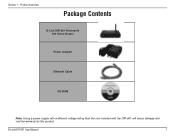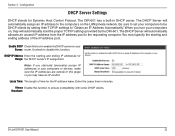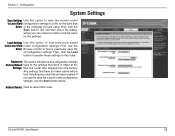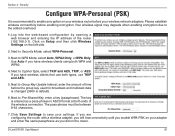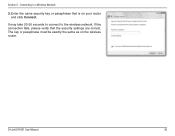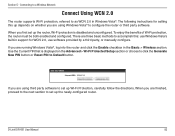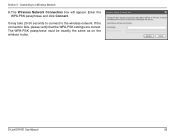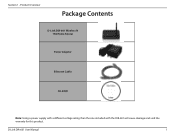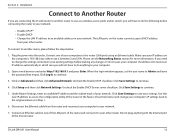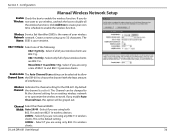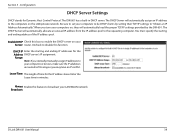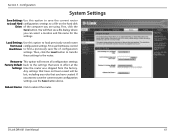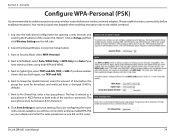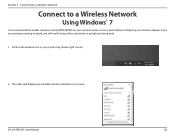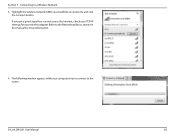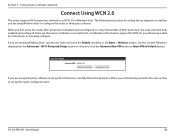D-Link DIR 601 Support Question
Find answers below for this question about D-Link DIR 601 - Dlink Wireless N 150 Home Router.Need a D-Link DIR 601 manual? We have 2 online manuals for this item!
Question posted by Dobercass on January 17th, 2014
How To Find The 8 Pin In Dlink Router Setting
The person who posted this question about this D-Link product did not include a detailed explanation. Please use the "Request More Information" button to the right if more details would help you to answer this question.
Current Answers
Related D-Link DIR 601 Manual Pages
Similar Questions
How To Restart Dlink Wireless N 150 Router Mac
(Posted by volichad1 10 years ago)
How To Reset Dlink Wireless N 150 Home Router
(Posted by Brandjeric 10 years ago)
How To Set Internet Timer To D-link Wireless N 150 Home Router
(Posted by Itssafri 10 years ago)
Mac Install Disk/instructions For D-link Dir-601 Wireless N 150 Home Router
Seeing the disk that came along with theD-Link DIR-601 Wireless N 150 Home Router is not Mac compata...
Seeing the disk that came along with theD-Link DIR-601 Wireless N 150 Home Router is not Mac compata...
(Posted by jwise27587 12 years ago)