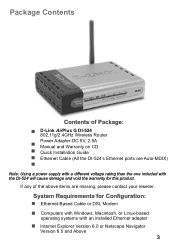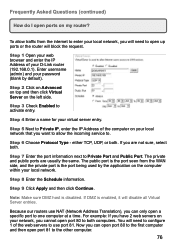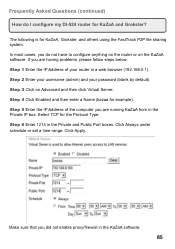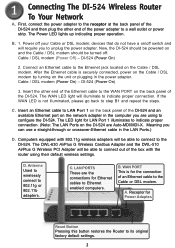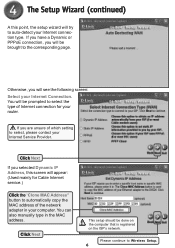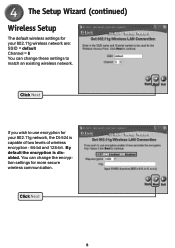D-Link DI-524 Support Question
Find answers below for this question about D-Link DI-524 - AirPlus G Wireless Router.Need a D-Link DI-524 manual? We have 2 online manuals for this item!
Question posted by tomkinnc on June 28th, 2011
Login To Set Up Security
Current Answers
Answer #1: Posted by kcmjr on June 28th, 2011 4:26 PM
If needed you can reset the unit back to factory default by pressing the reset button. It is in a recessed hole in back on the right. Use a paper clip to press the button. This will erase all settings.
Once cleared the default username is "admin" and the password is blank.
Full setup instructions are in the setup manual.
Licenses & Certifications: Microsoft, Cisco, VMware, Novell, FCC RF & Amateur Radio licensed.
Related D-Link DI-524 Manual Pages
Similar Questions
How to connect internet wireless Dlink 524 Router with bsnl? how we will configure with bsnl broadba...