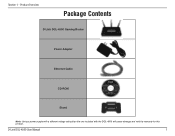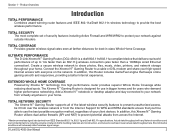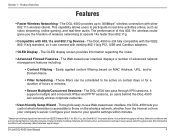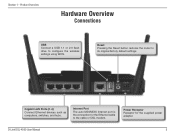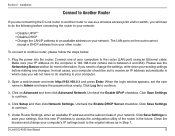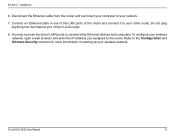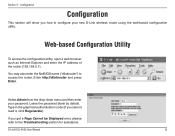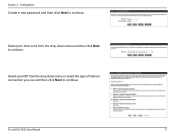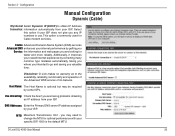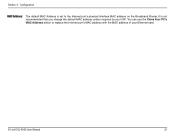D-Link DGL-4500 Support Question
Find answers below for this question about D-Link DGL-4500 - GamerLounge Xtreme N Gaming Router Wireless.Need a D-Link DGL-4500 manual? We have 1 online manual for this item!
Question posted by zazazazadlink on October 17th, 2010
Using The Dgl-4500 With The Dgs-1016d Switch
We have both a DGL-4500 and a DGS-1016d. We connect to the internet via a Mototorla 4G broadband modem from Clearwire. The connection goes like this:
Internet ==> 4G Modem ==> Linksys VOIP box (SPA2102-R) ==> (WAN port in) DGL-4500 (Port 3 out) ==> (port 5) DGS 1016D ==> various ports for PCs, PS3, Echostar satellite boxes, etc.
About once a day the connection to the DGL-4500 goes dead. We see no light on Port 5 of the DGS-1016D (which goes to Port 3 of the DGL-4500). All devices downstream from the DGS-1016D lose their connection.
There is 1 PC which is connected directly to the DGL-4500 and it retains its connection when the DGL-1016D connection dies. The VOIP box and the 4G modem continue to function normally.
Do you know of any reason why this might occur?
Current Answers
Related D-Link DGL-4500 Manual Pages
Similar Questions
How To Change Mac Address In Dlink Dgl-4500
(Posted by rubomonste 9 years ago)
How To Turn On Ipv6 In A Dlink Dgl-4500
(Posted by neEdGori 9 years ago)
Is Modem Making Dgl 4500 Reboot
(Posted by ltlitbail 10 years ago)
Wireless 108g Gaming Router Dgl-4300 How To Install
(Posted by winsttr 10 years ago)
How To Make D-link Dgl-4500 Into Access Point
(Posted by chrzarif 10 years ago)