D-Link DAP-2553 Support Question
Find answers below for this question about D-Link DAP-2553 - Wireless N Dual Band Gigabit Access Point.Need a D-Link DAP-2553 manual? We have 1 online manual for this item!
Question posted by 2mooJA on March 11th, 2014
How To Reset Dlink Dap 2553
The person who posted this question about this D-Link product did not include a detailed explanation. Please use the "Request More Information" button to the right if more details would help you to answer this question.
Current Answers
There are currently no answers that have been posted for this question.
Be the first to post an answer! Remember that you can earn up to 1,100 points for every answer you submit. The better the quality of your answer, the better chance it has to be accepted.
Be the first to post an answer! Remember that you can earn up to 1,100 points for every answer you submit. The better the quality of your answer, the better chance it has to be accepted.
Related D-Link DAP-2553 Manual Pages
Product Manual - Page 2
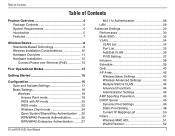
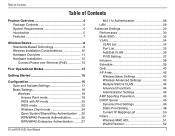
...
Configuration 16 Save and Activate Settings 17 Basic Settings 18 Wireless 18 Access Point mode 18 WDS with AP mode 20 WDS mode 22 Wireless Client mode 24 Open System/Shared Key Authentication .... 25 WPA/WPA2-Personal Authentication 26 WPA/WPA2-Enterprise Authentication.......... 27
D-Link DAP-2553 User Manual
802.11x Authentication 28 LAN 29 Advanced...
Product Manual - Page 4
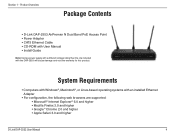
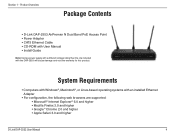
Product Overview
PPraocdkuacgteOCvoenrtevnietsw
• D-Link DAP-2553 AirPremier N Dual Band PoE Access Point • Power Adapter • CAT5 Ethernet Cable &#...8226; Google™ Chrome 2.0 and higher • Apple Safari 3.0 and higher
D-Link DAP-2553 User Manual
Section 1 - System Requirements
• Computers with Windows®, Macintosh®, or Linux-based operating ...
Product Manual - Page 5
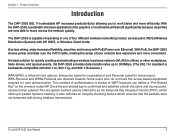
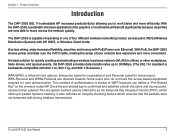
.... Once the pre-shared key is confirmed and satisfied at both the client and access point, access is backwards compatible with AP, WDS, or Wireless Client mode. The DAP-2553 is capable of operating in one of four different wireless networking modes: access point, WDS (Wireless Distribution System) with 802.11a, 802.11g, and 802.11b devices.)
WPA/WPA2 is...
Product Manual - Page 7
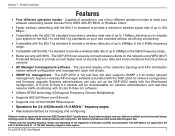
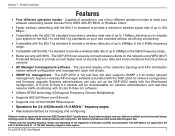
... connect wireless clients on the regulations of up the DAP-2553 easily with WPA - Network conditions and environmental factors, including volume of network traffic, building materials and construction, and network overhead can lower actual data throughout rate.
**Please note that operating frequency ranges vary depending on the network using WPA (Wi-Fi Protected Access...
Product Manual - Page 9
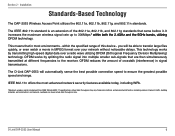
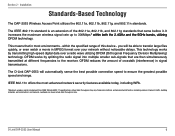
... signal into multiple smaller sub-signals that in MPEG format over a radio wave utilizing OFDM (Orthogonal Frequency Division Multiplexing) technology. Installation
Standards-Based Technology
The DAP-2553 Wireless Access Point utilizes the 802.11a, 802.11b, 802.11g, and 802.11n standards. Section 2 -
Product Manual - Page 10
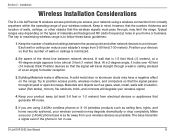
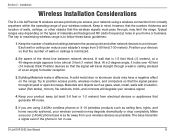
...door or aluminum studs may degrade dramatically or drop completely. D-Link DAP-2553 User Manual
10 Installation
Wireless Installation Considerations
The D-Link AirPremier N wireless access point lets you are using a wireless connection from electrical devices or appliances that the signal will degrade your wireless devices as glass, steel, metal, walls with insulation, water (fish tanks...
Product Manual - Page 11


... be flickering green when there is active LAN traffic.
D-Link DAP-2553 User Manual
11
Power LED This light will be solid green when the unit is in use. Reset Button A pinhole button located beside the Ethernet socket is used to supply power to access the data on .
5GHz LED This light will be...
Product Manual - Page 12
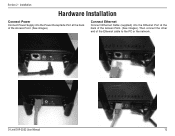
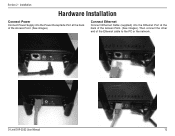
D-Link DAP-2553 User Manual
12 Installation
Hardware Installation
Connect Power
Connect Power Supply into the Power Receptacle Port at the back of the Access Point. (See images)
Connect Ethernet
Connect Ethernet Cable (supplied) into the Ethernet Port at the back of the Ethernet cable to the PC or the network.
Section 2 - Then connect the other end of the Access Point. (See images).
Product Manual - Page 13
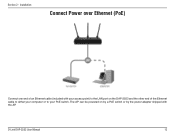
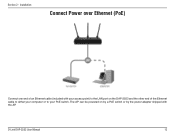
Installation
Connect Power over Ethernet (PoE)
Connect one end of the Ethernet cable to either your computer or to the LAN port on by a PoE switch or by the power adapter shipped with your access point) to your PoE switch. D-Link DAP-2553 User Manual
13
The AP can be powered on the DAP-2553 and the other end of an Ethernet cable (included with the AP. Section 2 -
Product Manual - Page 14
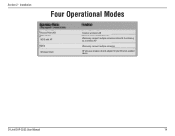
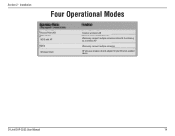
Section 2 - Installation
Four Operational Modes
Access Point (AP) WDS with AP WDS Wireless Client
Create a wireless LAN
Wirelessly connect multiple networks while still functioning as a wireless AP
Wirelessly connect multiple networks AP acts as a wireless network adapter for your Ethernet-enabled device
D-Link DAP-2553 User Manual
14
Product Manual - Page 18
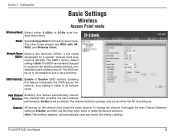
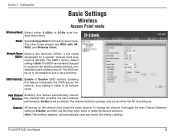
...Note: The wireless adapters will automatically scan and match the wireless settings.
SSID Visibility: Enable or Disable SSID visibility. Configuration
Basic Settings
Wireless
Access Point mode
Wireless Band: Select either ... AP, WDS, and Wireless Client.
D-Link DAP-2553 User Manual
18 Mode: Select Access Point from the drop-down menu to establish a new wireless network. The SSID can...
Product Manual - Page 24
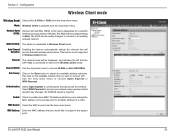
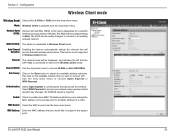
....
MAC Address: Enter the MAC address that will Selection: provide the best wireless performance.
D-Link DAP-2553 User Manual
24 Section 3 - Auto Channel Enabling this feature automatically selects the channel that you to change the MAC address of the access point to Wireless Client mode. MAC Source: Select the MAC source from the drop-down menu...
Product Manual - Page 26
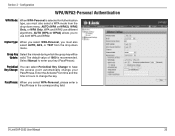
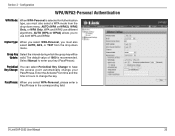
... enter a PassPhrase in hours to use both WPA and WPA2. PassPhrase: When you to change your key (PassPhrase). D-Link DAP-2553 User Manual
26 Periodical You can select Periodical Key Change to enter your
PassPhrase. The default value of 1800 is selected for ...: AUTO (WPA or WPA2), WPA2 Only, or WPA Only. Select Manual to have Key Change: the access point automatically change the key.
Product Manual - Page 31
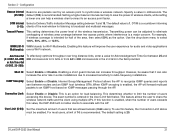
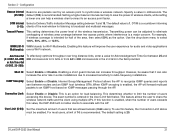
... balancing. Enabling this value, the DAP-2553 will not allow clients to limit the number of wireless clients, while setting a lower one can be adjusted to an access point faster. If this feature, the Connection Limit above must be aware that are packets sent by an access point to share the wireless network traffic and the client using...
Product Manual - Page 40
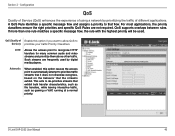
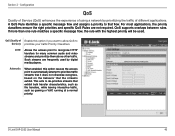
...and video streams and prioritize them above other traffic. HTTP:
Allows the access point to de-prioritize streams that exhibit bulk transfer characteristics, such as file transfers...option if you want to allow QoS to Service): prioritize your traffic Priority Classifiers. D-Link DAP-2553 User Manual
40 For most applications, the priority classifiers ensure the right priorities and specific ...
Product Manual - Page 51
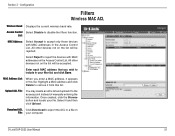
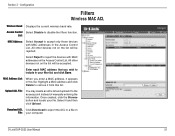
... list. MAC Address List: When you wish to the access point instead of manually entering the information. Download ACL Click Download to export the ACL to remove it and then click Upload. D-Link DAP-2553 User Manual
51 Configuration
Filters
Wireless MAC ACL
Wireless Band: Displays the current wireless band rate. All other devices not on the list will...
Product Manual - Page 66
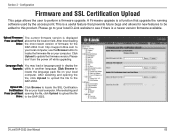
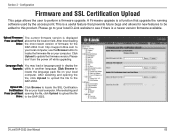
...upgrade the running software used by the access point. Upload SSL Click Browse to update the firmware version. After selecting and From Local Hard opening the file, click Upload to upload the file to the DAP-2553. Click Upload to locate the SSL ...The current firmware version is a function that prevents future bugs and allows for the DAP-2553 from http://support.dlink.com to your computer.
Product Manual - Page 67


...:
Click Download to save one configuration with the administrator's password now, after resetting your local computer.
Section 3 - After selecting the file, click Upload to apply the configuration settings to locate a previously saved configuration file on your local computer. D-Link DAP-2553 User Manual
67 Configuration
Configuration File Upload
Upload File:
Click the Browse...
Product Manual - Page 72
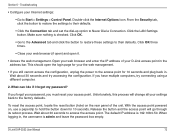
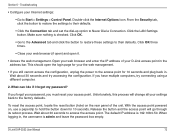
...; Click the Connection tab and set the dial-up option to the access point for 10 seconds and plug back in , the username is admin and leave the password box empty.
D-Link DAP-2553 User Manual
72 Section 6 - If you still cannot access the configuration, unplug the power to Never Dial a Connection.
Click the LAN...
Product Manual - Page 78
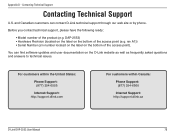
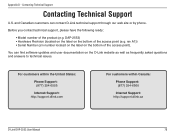
..., please have the following ready:
• Model number of the access point (e.g. For customers within the United States:
Phone Support: (877) 354-6555
Internet Support: http://support.dlink.com
For customers within Canada:
Phone Support: (877) 354-6560
Internet Support: http://support.dlink.ca
D-Link DAP-2553 User Manual
78 Appendix D - Contacting Technical Support
Contacting Technical...
Similar Questions
Why Doesn't Dlink Dap 2553 See My Wireless Network
(Posted by colvi 9 years ago)
How To Setup A Password On A Dlink Dap-2553 Wireless Router
(Posted by SMikoewrad 9 years ago)
How To Configure Dlink Dap-2553
(Posted by kdeZa 10 years ago)

