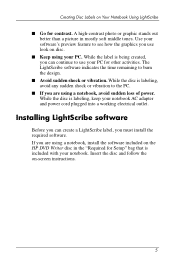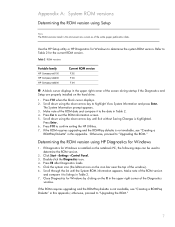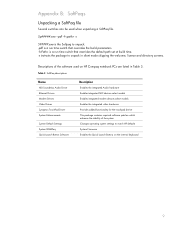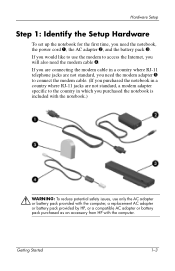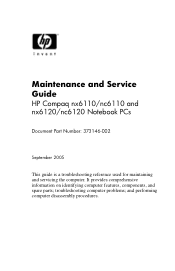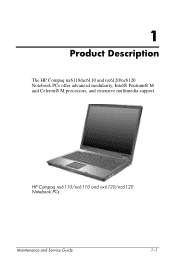Compaq nc6120 Support Question
Find answers below for this question about Compaq nc6120 - Notebook PC.Need a Compaq nc6120 manual? We have 9 online manuals for this item!
Question posted by igzdeleon70 on January 31st, 2015
How To Charge How Compaq Nc6120 Without Power Cord
The person who posted this question about this Compaq product did not include a detailed explanation. Please use the "Request More Information" button to the right if more details would help you to answer this question.
Current Answers
Answer #1: Posted by TommyKervz on January 31st, 2015 2:18 AM
You can use a universal power adapter, read more from the link below
http://www.ehow.com/how_4829895_charge-laptop-battery-charger.html
Related Compaq nc6120 Manual Pages
Similar Questions
1-compaq Nc6120 Hp; 2- Compaq 6715s.
1-Le processeur démarre bien mais l'écran je connais pas la raison? 2- La machine d&ea...
1-Le processeur démarre bien mais l'écran je connais pas la raison? 2- La machine d&ea...
(Posted by nguinguissara 9 years ago)
Is Hp Compaq Nc6120 Compatible With Windows 7
(Posted by bowrbusla 10 years ago)
I Can Not Turn On My Compaq Presario Cq40-500 Notebook Pc Series.
I can not turn on my Compaq Presario CQ40-500 Notebook PC series.when turned on right in 5 secondsan...
I can not turn on my Compaq Presario CQ40-500 Notebook PC series.when turned on right in 5 secondsan...
(Posted by lydtomei 11 years ago)
How To Get Webcam Working On A Compaq Presario Cq56-219wm 15.6' Notebook Pc
(Posted by Anonymous-38926 12 years ago)