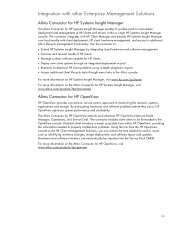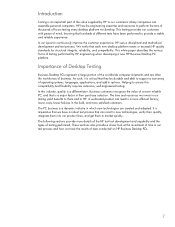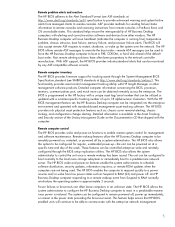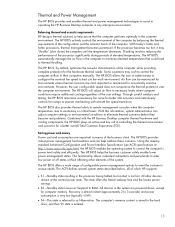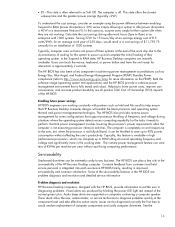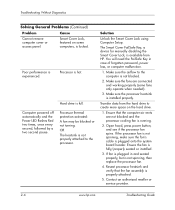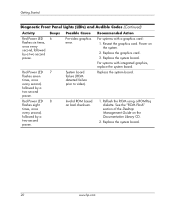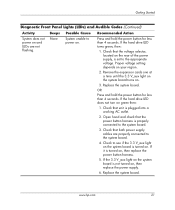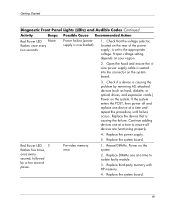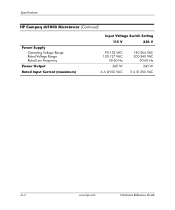Compaq dc5000 Support Question
Find answers below for this question about Compaq dc5000 - Microtower PC.Need a Compaq dc5000 manual? We have 21 online manuals for this item!
Question posted by davolista on July 30th, 2015
Hp Compaq Dc5000
Current Answers
Answer #1: Posted by BusterDoogen on July 30th, 2015 8:14 AM
I hope this is helpful to you!
Please respond to my effort to provide you with the best possible solution by using the "Acceptable Solution" and/or the "Helpful" buttons when the answer has proven to be helpful. Please feel free to submit further info for your question, if a solution was not provided. I appreciate the opportunity to serve you!
Answer #2: Posted by techyagent on July 30th, 2015 7:47 AM
Power Green On (S0) Computer on
Power Green 1 blink every 2 seconds (S1) Suspend Mode
Power Green 1 blink every 2 seconds (S3) Suspend to RAM
Power Green Off (S4) Suspend to Disk (if applicable)
Power Clear Off (S5) Computer off
Power Red 1 blink followed by 2-second
pause - Repeat
Power Supply failure
Power Red* 2 blinks 1 second apart CPU thermal shutdown
Power Red* 3 blinks 1 second apart CPU not installed
Power Red* 4 blinks 1 second apart Power supply overload (crow bar)
Power Red* 5 blinks 1 second apart No memory
Power Red* 6 blinks 1 second apart No graphics
Power Red* 7 blinks 1 second apart System board failure (detected prior to video)
Power Red* 8 blinks 1 second apart Invalid ROM
Hard Drive Green Blinking Hard drive activity
*Blinking
Thanks
Techygirl