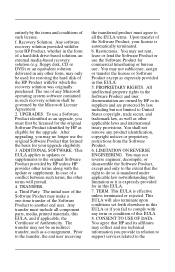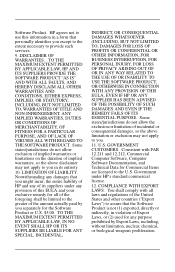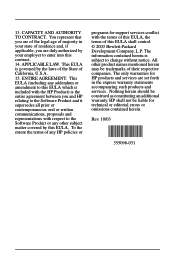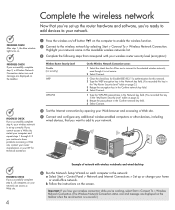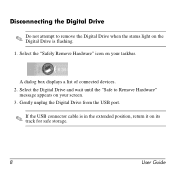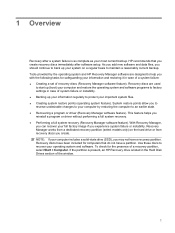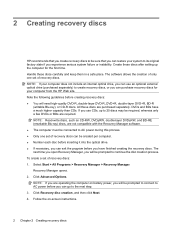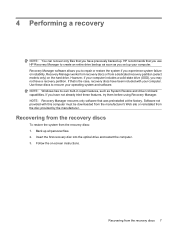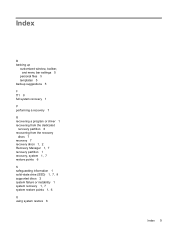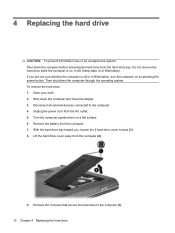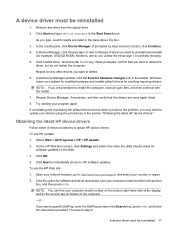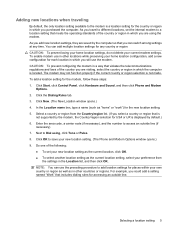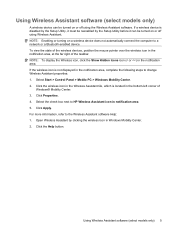Compaq Presario CQ70-200 Support Question
Find answers below for this question about Compaq Presario CQ70-200 - Notebook PC.Need a Compaq Presario CQ70-200 manual? We have 18 online manuals for this item!
Question posted by roddywatts on December 7th, 2012
How Do I Take My Computer Back To An Out Of Box State?
The person who posted this question about this Compaq product did not include a detailed explanation. Please use the "Request More Information" button to the right if more details would help you to answer this question.
Current Answers
Related Compaq Presario CQ70-200 Manual Pages
Similar Questions
Compaq Presario 1200-xl Notebook Pc Will Not Turn On
(Posted by davdonn 9 years ago)
How Do I Restore My Compaq Presario F750us Notebook Pc
(Posted by temca 9 years ago)
How To Factory Reset Compaq Presario A900 Notebook Pc Without Disks
(Posted by Retjj 10 years ago)
I Can Not Turn On My Compaq Presario Cq40-500 Notebook Pc Series.
I can not turn on my Compaq Presario CQ40-500 Notebook PC series.when turned on right in 5 secondsan...
I can not turn on my Compaq Presario CQ40-500 Notebook PC series.when turned on right in 5 secondsan...
(Posted by lydtomei 11 years ago)
Suggest A Good Upgrade Hard Drive For A Compac Presario V6105nr Notebook Pc
Current failed drive is a Seagate 100GB ST9100824A5.
Current failed drive is a Seagate 100GB ST9100824A5.
(Posted by gaudette67 13 years ago)