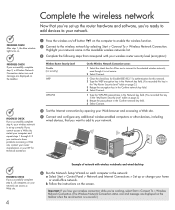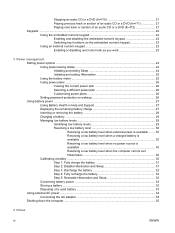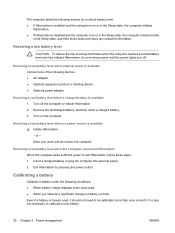Compaq Presario C500 Support Question
Find answers below for this question about Compaq Presario C500 - Notebook PC.Need a Compaq Presario C500 manual? We have 10 online manuals for this item!
Question posted by eduasanio on September 18th, 2014
Charging
my laptop battery is not charging ever since I bought new charger because the original charger was stolen
Current Answers
Answer #1: Posted by TommyKervz on September 18th, 2014 6:37 AM
watch the video below for insntructions to fix the battery problem
Related Compaq Presario C500 Manual Pages
Similar Questions
How Can I Have My Compaq Laptop Blacklisted Or Disabled As It Has Been Stolen?
How can i have my compaq laptop blacklisted or disabled as it has been stolen?
How can i have my compaq laptop blacklisted or disabled as it has been stolen?
(Posted by mayephul 8 years ago)
What Is Default Password For Poweron Compaq Presario Laptop C500
(Posted by boorol0 9 years ago)
I Can Not Turn On My Compaq Presario Cq40-500 Notebook Pc Series.
I can not turn on my Compaq Presario CQ40-500 Notebook PC series.when turned on right in 5 secondsan...
I can not turn on my Compaq Presario CQ40-500 Notebook PC series.when turned on right in 5 secondsan...
(Posted by lydtomei 11 years ago)
Power On Offcompaq Presario C500
power on karne per power led biliking karta hai presario c500
power on karne per power led biliking karta hai presario c500
(Posted by mdkalimkhan 11 years ago)