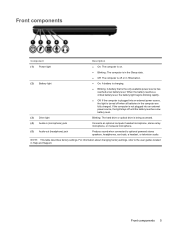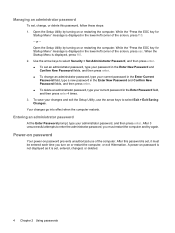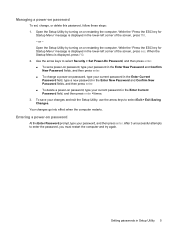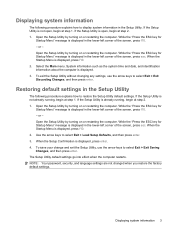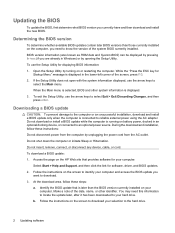Compaq CQ60-419WM Support Question
Find answers below for this question about Compaq CQ60-419WM - Presario 15.6" Notebook PC.Need a Compaq CQ60-419WM manual? We have 20 online manuals for this item!
Question posted by hollywoodfire238 on December 2nd, 2010
Nothing Appears On Screen When Computer Is Turned On
WHEN I TURN THE COMPUTER ON, THEE FAN TURNS ON AND THE HARDDRIVE LIGHT ONLY BLINKS A COUPLE OF TIMES, BUT NOTHING APPEARS ON THE SCREEN, ANY SUGGESTIONS?
Current Answers
Related Compaq CQ60-419WM Manual Pages
Similar Questions
Screen Wont Come On On My Compaq Model# Cq60-419wm
(Posted by ninjaDEALA 9 years ago)
I Can Not Turn On My Compaq Presario Cq40-500 Notebook Pc Series.
I can not turn on my Compaq Presario CQ40-500 Notebook PC series.when turned on right in 5 secondsan...
I can not turn on my Compaq Presario CQ40-500 Notebook PC series.when turned on right in 5 secondsan...
(Posted by lydtomei 11 years ago)
How To Get Webcam Working On A Compaq Presario Cq56-219wm 15.6' Notebook Pc
(Posted by Anonymous-38926 12 years ago)
Screen Black Will Not Come On
power light comes on and motor on but only a black screen
power light comes on and motor on but only a black screen
(Posted by Anonymous-21985 13 years ago)
Upgrade ?
Can the Compaq Persario CQ60-419WM Notebook be upgraded to AMD Turion X2 Ultra ZM-8 processor
Can the Compaq Persario CQ60-419WM Notebook be upgraded to AMD Turion X2 Ultra ZM-8 processor
(Posted by cajuncomputer 13 years ago)