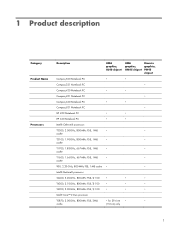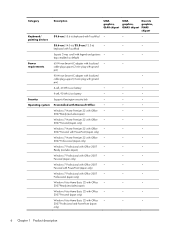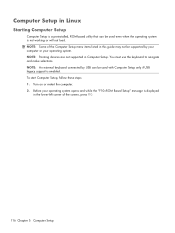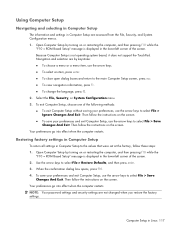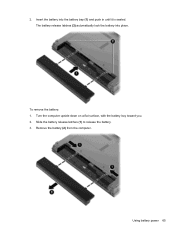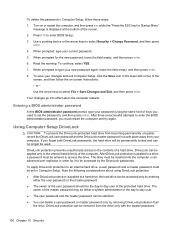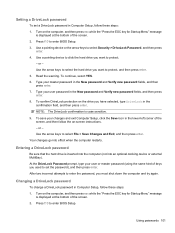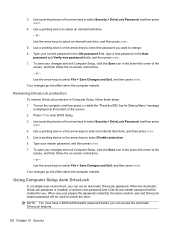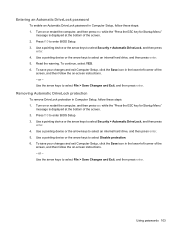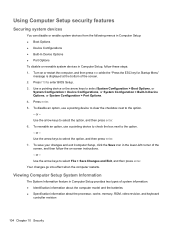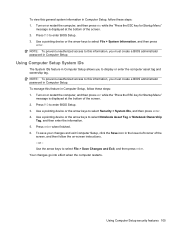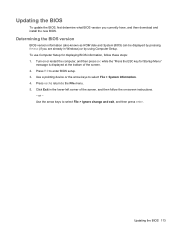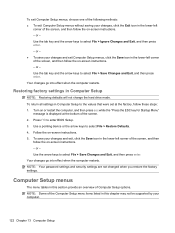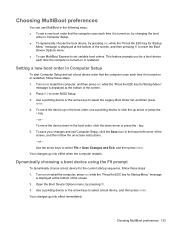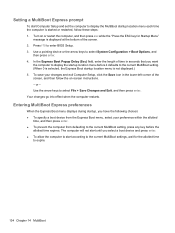Compaq 420 Support Question
Find answers below for this question about Compaq 420 - Notebook PC.Need a Compaq 420 manual? We have 4 online manuals for this item!
Question posted by vineetjpgc on November 30th, 2012
Why My Battery Is Showing Not Detected & What Is The Function Of Left Side Lock
1-My Notebook is showing BATTERY IS NOT DETECTED, Why?
2- What is the function of LOCK left side corner in Compaq 420?
Current Answers
Related Compaq 420 Manual Pages
Similar Questions
Hi, I Have A Hp Compaq 420 Laptop,, Wifi Is Not On Aft Fn N Wifi Key Pressed
Hi, i have a HP COMPAQ 420 Laptop, the wifi of the laptop is not switiching on even after i am press...
Hi, i have a HP COMPAQ 420 Laptop, the wifi of the laptop is not switiching on even after i am press...
(Posted by 83ashishd 10 years ago)
How To Reset Bios/ Bios Preview Not Proper Showing
How to reset BIOS, In that BIOS mode there no preview, otherwise laptop is working fine. Exactly wha...
How to reset BIOS, In that BIOS mode there no preview, otherwise laptop is working fine. Exactly wha...
(Posted by santhkrishna19 10 years ago)
My Compact 420 Laptop On & Stop Working Before Show Compact Page So How To This
(Posted by asplworkshop 10 years ago)
Compaq 610 Windows Vista Laptop .....
My Battery Shows Plugged In Not Charging
hi m using compaq 610 windows vista laptop ..... my battery shows plugged in not charging(0% availab...
hi m using compaq 610 windows vista laptop ..... my battery shows plugged in not charging(0% availab...
(Posted by sans12leo 12 years ago)
Battery Not Detected
Purchased a replacement battery for my CQ61-420US laptop. Battery could not be detected. Returned ba...
Purchased a replacement battery for my CQ61-420US laptop. Battery could not be detected. Returned ba...
(Posted by jal4950 12 years ago)