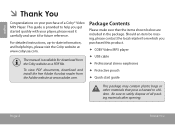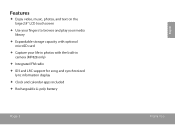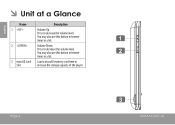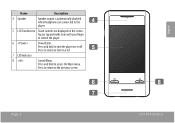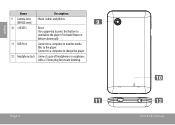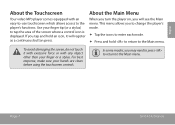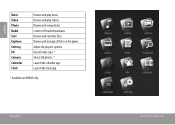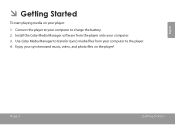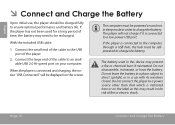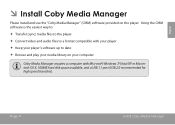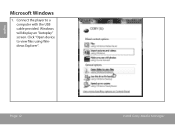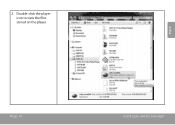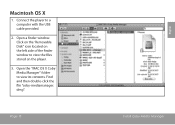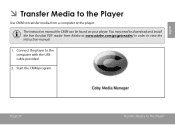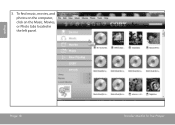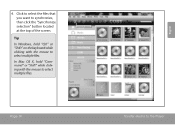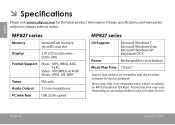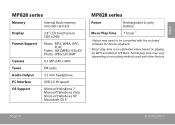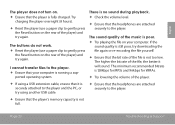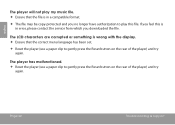Coby MP828 Support Question
Find answers below for this question about Coby MP828.Need a Coby MP828 manual? We have 1 online manual for this item!
Question posted by jilldanielsen on July 12th, 2013
How Do I Delete Pictures And Videos?
My storage for photos and videos is full and I would like to delete them. how can I do that?
Thank you
Jill
Current Answers
Answer #1: Posted by TommyKervz on July 12th, 2013 8:34 AM
Greetings - Go to the "explorer" folder, find where the file you're looking for, then go to settings and delete it. Or you can plug it into the computer via USB, and navigate through the device to find the file and delete it.