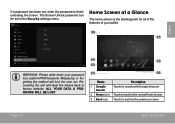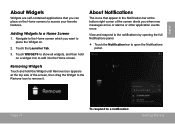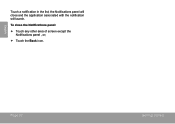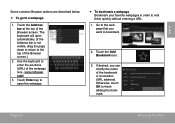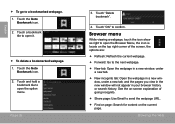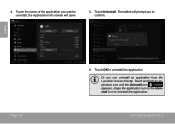Coby MID9740 Support Question
Find answers below for this question about Coby MID9740.Need a Coby MID9740 manual? We have 1 online manual for this item!
Question posted by marygordon75 on October 18th, 2013
Glass Screen
where can i get a glass screen for a coby kyros tablet mid 9740
Current Answers
Related Coby MID9740 Manual Pages
Similar Questions
Can I Set Order That Photos Are Shown For Coby Dp1052 Digital Picture Frame
I am trying to find out if it is possible to set the order that photos are shown on a Coby DP1052 di...
I am trying to find out if it is possible to set the order that photos are shown on a Coby DP1052 di...
(Posted by ajdcooper 9 years ago)
Play Store App Missing From My Coby Mid9740
Hi, The grandkids messed with my Coby MID9740 at Christmas and all my downloaded apps are also missi...
Hi, The grandkids messed with my Coby MID9740 at Christmas and all my downloaded apps are also missi...
(Posted by flowergirl115 9 years ago)
Replacement Lcd Screen Coby 9740
is ther any where i can an lcd screen for them?
is ther any where i can an lcd screen for them?
(Posted by taco1160 10 years ago)
Can I Download Photos Directly From My Computer Onto My Digital Picture Frame?
I would like to put pictures that are already on my computer onto my Coby DP-768 digital photo frame...
I would like to put pictures that are already on my computer onto my Coby DP-768 digital photo frame...
(Posted by dianabales88 10 years ago)
Kyros Mid9740
shut off and won't turn back on even after attempting to reset it. Please help I sent coby an email ...
shut off and won't turn back on even after attempting to reset it. Please help I sent coby an email ...
(Posted by bobbijo20 11 years ago)