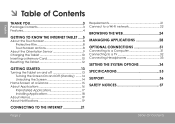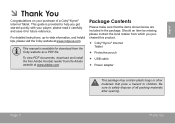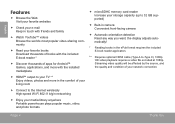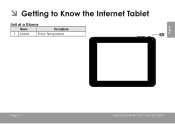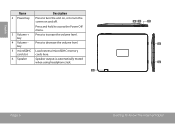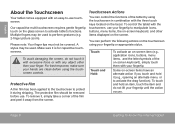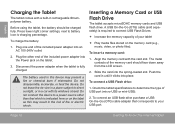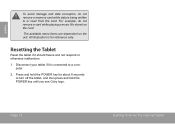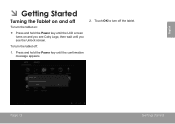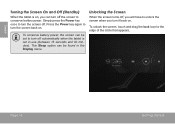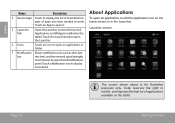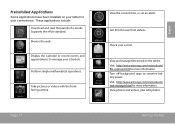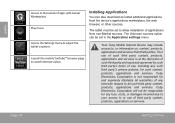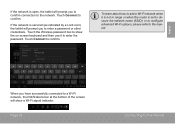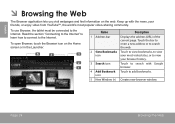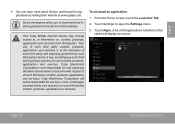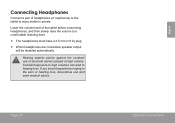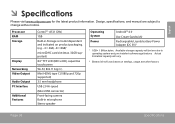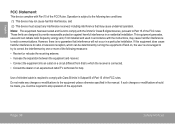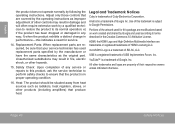Coby MID8048 Support Question
Find answers below for this question about Coby MID8048.Need a Coby MID8048 manual? We have 1 online manual for this item!
Question posted by leBe on March 11th, 2014
How Do You Use The Front Face Camera On The Coby Mid 8048 Tablet
The person who posted this question about this Coby product did not include a detailed explanation. Please use the "Request More Information" button to the right if more details would help you to answer this question.
Current Answers
Related Coby MID8048 Manual Pages
Similar Questions
Mid 8048 Tablet Wifi Issues.
I have an MID 8048 tablet. Every time I try to connect to WiFi, it either says it's not in range whe...
I have an MID 8048 tablet. Every time I try to connect to WiFi, it either says it's not in range whe...
(Posted by hopebeck2012 8 years ago)
Can I Set Order That Photos Are Shown For Coby Dp1052 Digital Picture Frame
I am trying to find out if it is possible to set the order that photos are shown on a Coby DP1052 di...
I am trying to find out if it is possible to set the order that photos are shown on a Coby DP1052 di...
(Posted by ajdcooper 9 years ago)
Can I Download Photos Directly From My Computer Onto My Digital Picture Frame?
I would like to put pictures that are already on my computer onto my Coby DP-768 digital photo frame...
I would like to put pictures that are already on my computer onto my Coby DP-768 digital photo frame...
(Posted by dianabales88 10 years ago)
Mid 8048 Tablet Locked. Tried Reset, How Do I Get In?
Received this tablet yesterday. Has a passcode lock but will not accept the correct code. tried to r...
Received this tablet yesterday. Has a passcode lock but will not accept the correct code. tried to r...
(Posted by cathierobinson 11 years ago)