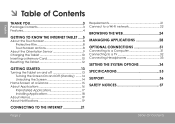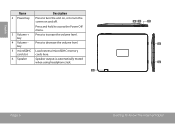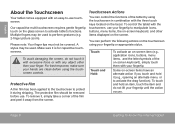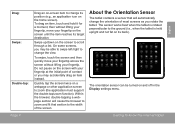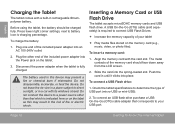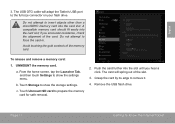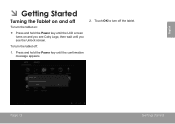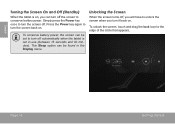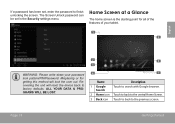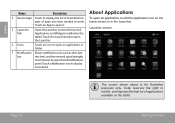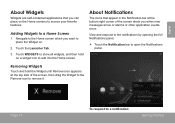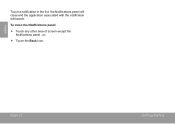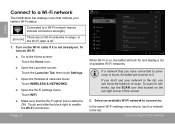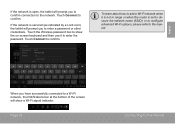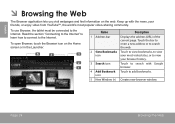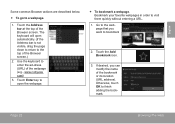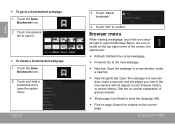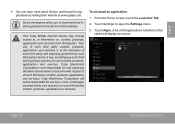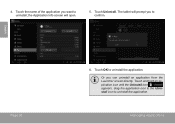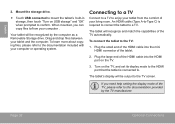Coby MID8048 Support Question
Find answers below for this question about Coby MID8048.Need a Coby MID8048 manual? We have 1 online manual for this item!
Question posted by imcynners on August 24th, 2013
My Cobykyros Mid 8048's Screen Will Not Shut Off.
I use to just push the power button and it would turn it on and off but now it just stays on unless i power it down completely. Is this just a setting problem?
Current Answers
Related Coby MID8048 Manual Pages
Similar Questions
How Can I Download Google Play For Coby Kyros Mid 8048
(Posted by Anonymous-112360 11 years ago)
How Do I Get My Coby Kyros Mid 8048 Table To Recognize The External Usb Keyboard
How do I get my coby kyros mid8048 to recognize the usb external keyboard I connected to it
How do I get my coby kyros mid8048 to recognize the usb external keyboard I connected to it
(Posted by bjwillis12 11 years ago)
How To Screenshot On A Coby Kyros Mid 8048 4gb Tablet
how can i take a screenshot on a coby kyros mid 8048 4gb tablet please please help me
how can i take a screenshot on a coby kyros mid 8048 4gb tablet please please help me
(Posted by mckfuzzy2000 11 years ago)