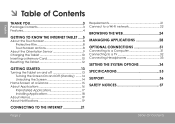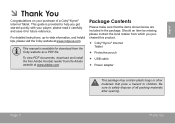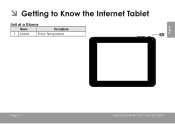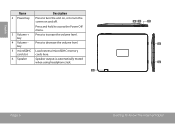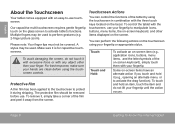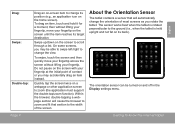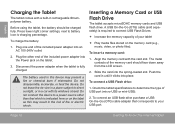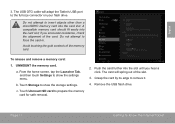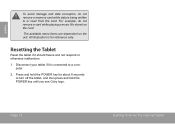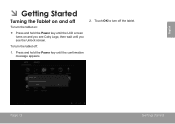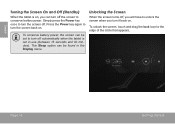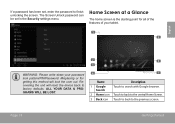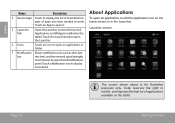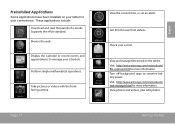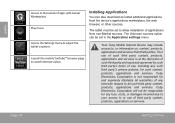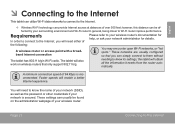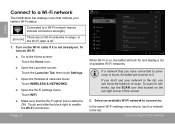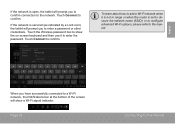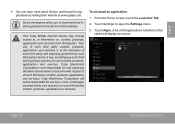Coby MID8048 Support Question
Find answers below for this question about Coby MID8048.Need a Coby MID8048 manual? We have 1 online manual for this item!
Question posted by mckfuzzy2000 on March 25th, 2013
How To Screenshot On A Coby Kyros Mid 8048 4gb Tablet
how can i take a screenshot on a coby kyros mid 8048 4gb tablet please please help me
Current Answers
Related Coby MID8048 Manual Pages
Similar Questions
Can I Set Order That Photos Are Shown For Coby Dp1052 Digital Picture Frame
I am trying to find out if it is possible to set the order that photos are shown on a Coby DP1052 di...
I am trying to find out if it is possible to set the order that photos are shown on a Coby DP1052 di...
(Posted by ajdcooper 9 years ago)
Can I Download Photos Directly From My Computer Onto My Digital Picture Frame?
I would like to put pictures that are already on my computer onto my Coby DP-768 digital photo frame...
I would like to put pictures that are already on my computer onto my Coby DP-768 digital photo frame...
(Posted by dianabales88 10 years ago)
How Can I Download Google Play For Coby Kyros Mid 8048
(Posted by Anonymous-112360 10 years ago)
How Do I Get My Coby Kyros Mid 8048 Table To Recognize The External Usb Keyboard
How do I get my coby kyros mid8048 to recognize the usb external keyboard I connected to it
How do I get my coby kyros mid8048 to recognize the usb external keyboard I connected to it
(Posted by bjwillis12 11 years ago)