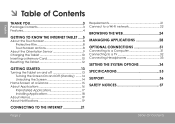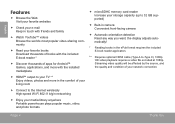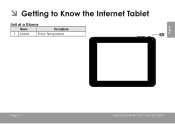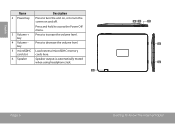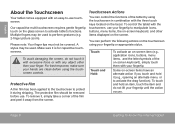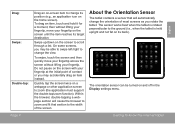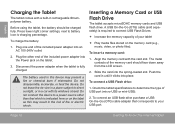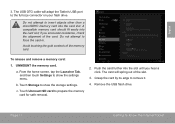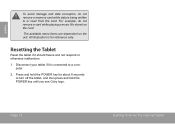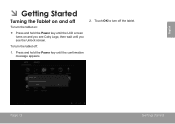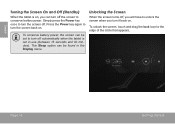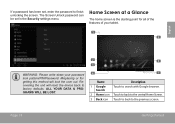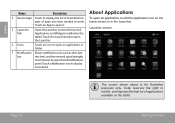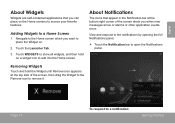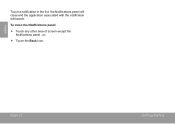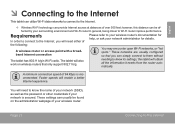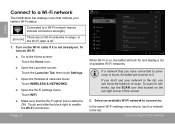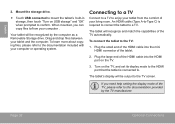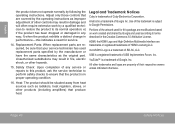Coby MID8048 Support Question
Find answers below for this question about Coby MID8048.Need a Coby MID8048 manual? We have 1 online manual for this item!
Question posted by amrfayez on December 23rd, 2013
Living In Cairo - Egypt And I Need To Know Where I Can Get A Replacement Screen
for model 8048 loacaly Thanks
Current Answers
Related Coby MID8048 Manual Pages
Similar Questions
Can I Set Order That Photos Are Shown For Coby Dp1052 Digital Picture Frame
I am trying to find out if it is possible to set the order that photos are shown on a Coby DP1052 di...
I am trying to find out if it is possible to set the order that photos are shown on a Coby DP1052 di...
(Posted by ajdcooper 9 years ago)
Can I Download Photos Directly From My Computer Onto My Digital Picture Frame?
I would like to put pictures that are already on my computer onto my Coby DP-768 digital photo frame...
I would like to put pictures that are already on my computer onto my Coby DP-768 digital photo frame...
(Posted by dianabales88 10 years ago)
I Need To Know Where I Can Get A Replacement Screen. Thank You
(Posted by cknr911 10 years ago)
My Cobykyros Mid 8048's Screen Will Not Shut Off.
I use to just push the power button and it would turn it on and off but now it just stays on unless ...
I use to just push the power button and it would turn it on and off but now it just stays on unless ...
(Posted by imcynners 10 years ago)
I Need To Update Some Old Apps I Just Don't Know What To Do Please Help!!!
I tried everything I knew but I couldn't figure it out
I tried everything I knew but I couldn't figure it out
(Posted by dataddfy 11 years ago)