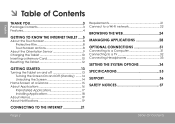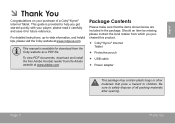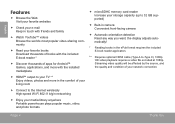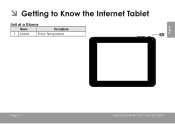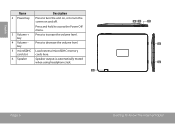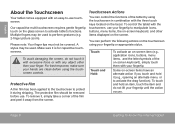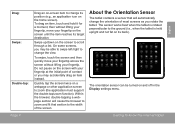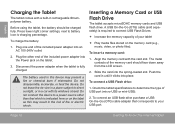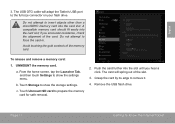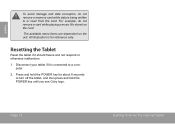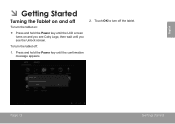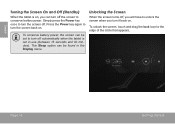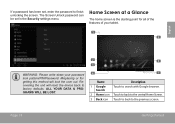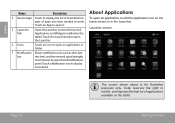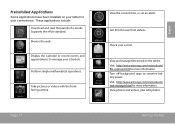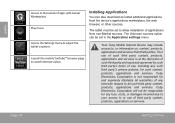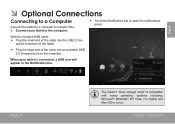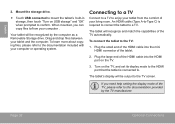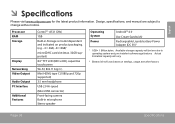Coby MID8048 Support Question
Find answers below for this question about Coby MID8048.Need a Coby MID8048 manual? We have 1 online manual for this item!
Question posted by louiefrans25 on April 11th, 2013
The External Storage Are Gone,like Camera,music,photos That Built In The Tablet,
Current Answers
Answer #1: Posted by TommyKervz on April 12th, 2013 12:54 AM
Note - Remember to back up all important data still available as it may be compromised by the reset.
1. Go to settings
2. Go to Privacy
3. Selecte Factorty Reset
4. Select Reset Device
Related Coby MID8048 Manual Pages
Similar Questions
I am trying to find out if it is possible to set the order that photos are shown on a Coby DP1052 di...