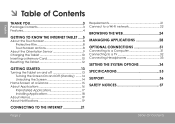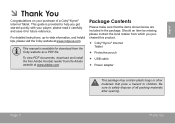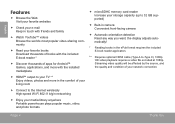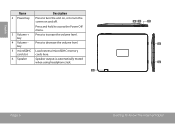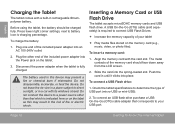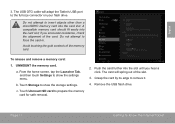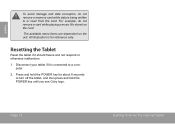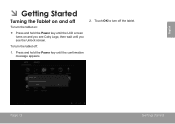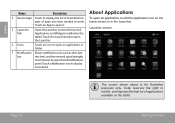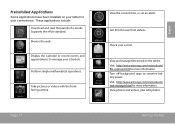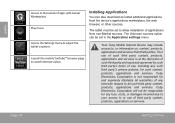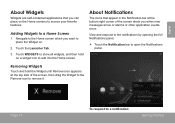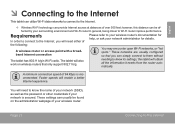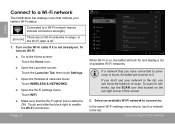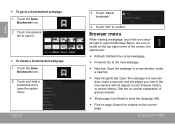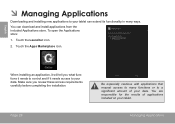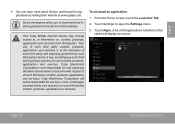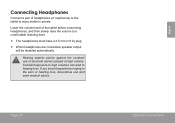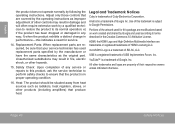Coby MID8048 Support Question
Find answers below for this question about Coby MID8048.Need a Coby MID8048 manual? We have 1 online manual for this item!
Question posted by ricaderoca on April 10th, 2013
Why My Coby Tab Losses Access Sd Card?the Original Music,photos,also Camera Are
Current Answers
Answer #1: Posted by tintinb on April 11th, 2013 7:03 AM
Source:
http://reviews.cnet.com/tablets/coby-kyros-internet-tablet/4507-3126_7-35545918.html
If you have more questions, please don't hesitate to ask here at HelpOwl. Experts here are always willing to answer your questions to the best of our knowledge and expertise.
Regards,
Tintin
Related Coby MID8048 Manual Pages
Similar Questions
I have a 16gb micro sdhc which is compatible with the kyros mid8048. However once it is mounted to t...