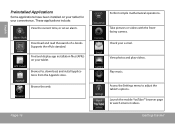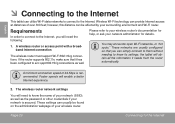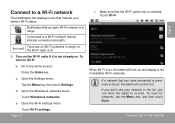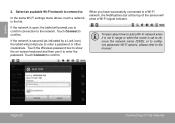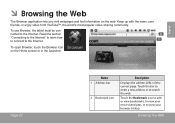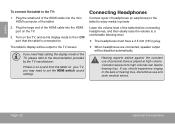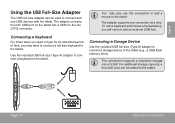Coby MID8024 Support Question
Find answers below for this question about Coby MID8024.Need a Coby MID8024 manual? We have 1 online manual for this item!
Question posted by ept5 on December 27th, 2012
I Can Not Turn On The Tablet
My son has been using the tablet for one day. the next day he went to turn it on and it did not turn on. I have tried to hold down the on/off button for a few seconds and it did not turn on. I have pplugged in the charger and it still does not come on.
Current Answers
Related Coby MID8024 Manual Pages
Similar Questions
My Coby Tablet No Turn Off. Coby Name On, And Blinking,how I Can Fix?
table not tur off, COBY name only blinking tablet MID8024 10
table not tur off, COBY name only blinking tablet MID8024 10
(Posted by pluis19 10 years ago)
I Cannot Get My Coby To Turn On. When I Turn It On Coby Comes Up Then Android, A
D Just Stays There. I Have Tried Turning It Off And On But Will Not Work. Please Help
D Just Stays There. I Have Tried Turning It Off And On But Will Not Work. Please Help
(Posted by NANCYE112 10 years ago)
How To Turn On A Kyros Tablet When It Has Been Dead For Months
(Posted by mwk1taianj 10 years ago)