Coby MID8024 Support Question
Find answers below for this question about Coby MID8024.Need a Coby MID8024 manual? We have 1 online manual for this item!
Question posted by Heroge on August 30th, 2014
Mid7036 Tablet Wont Turn On
The person who posted this question about this Coby product did not include a detailed explanation. Please use the "Request More Information" button to the right if more details would help you to answer this question.
Current Answers
There are currently no answers that have been posted for this question.
Be the first to post an answer! Remember that you can earn up to 1,100 points for every answer you submit. The better the quality of your answer, the better chance it has to be accepted.
Be the first to post an answer! Remember that you can earn up to 1,100 points for every answer you submit. The better the quality of your answer, the better chance it has to be accepted.
Related Coby MID8024 Manual Pages
Quick Setup Guide - Page 2


... to Know the Coby Kyros...........5
About the Touchscreen 8 Protective Film 8 Using the Stylus (MID7024 & MID8024 8 Touchscreen Actions 8
About the Orientation Sensor 10 Charging the Tablet 10 Inserting a Memory Card 11
Getting Started 12
Turning the Tablet on and off 12 Turning the Screen On and Off (Standby) ........13 Unlocking the Screen 13
Home Screen at...
Quick Setup Guide - Page 3


... reference. For detailed instructions, up-to help you purchased this product.
Coby® Kyros™ Internet Tablet
USB host/keyboard adapter
Protective pouch
Stylus (MID7024 & MID8024 only)
Professional stereo Earphones
Power adapter
USB cable
This package may contain...
Quick Setup Guide - Page 4


...; output to your TV ** Enjoy videos, photos and more in the comfort of apps for Android™ Download apps from AppsLib-the marketplace designed for tablets
microSD memory card reader Increase your media library anywhere Portable powerhouse plays popular music, video, and photo formats
Page 4
Thank You English
Features...
Quick Setup Guide - Page 5


... unit on and off. English
ÂÂ Getting to Know the Coby Kyros
Unit at a Glance
Name
Description
1 Volume + key
Press to turn the screen on , or to increase the volume level.
2 Volume - Press and hold to access the Power Off menu.
4 Speakers Stereo speakers. Made in China
...
Quick Setup Guide - Page 7


Connect to a computer to reset the tablet if it freezes or otherwise behaves abnormally. (Use a paperclip or other display. (mini Type C)
Page 7
microSD....
16 HDMI jack Connect to a TV or other small object to gently press this key.)
Charge and power the tablet with the included power adapter. jack
phones. Press to transfer data (e.g., music, videos, photos, files).
15 Headphone Audio output connection...
Quick Setup Guide - Page 8


... protective film should be removed before using the touchscreen controls. Using the Stylus (MID7024 & MID8024)
A stylus is displayed.
You can perform the following actions on the touchscreen using the ...the touchscreen. Touchscreen Actions
You can use the tip of the tablet by using your convenience. To control the tablet with the touchscreen, use your fingertip or stylus to make sure ...
Quick Setup Guide - Page 10


... fully charged.
Do not disassemble, incinerate, or heat the device.
Page 10
Getting To Know The Coby Kyros
Before using the tablet, the battery should be turned on its windows closed. Plug one end of fire or electric shock. Plug the other
than that will light green when the battery is charged...
Quick Setup Guide - Page 11


Do not attempt to force the card in until you encounter resistance, check the alignment of your tablet
Play media files stored on the card. Do not attempt to insert objects other than a microSD memory card ... memory card for safe removal.
2.
Insert a memory card into the spring-loaded slot.
English
Inserting a Memory Card
The tablet accepts microSD memory cards.
Quick Setup Guide - Page 12


... and hold the Power key until the Home screen appears;
A confirmation message will appear.
3. the tablet is now ready for use.
English
ÂÂ Getting Started
Turning the Tablet on and off
To turn off the tablet. To turn the tablet off on the screen. Wait until the Device Options menu appears.
2. Press and hold the Power...
Quick Setup Guide - Page 13


... press the Power key once to turn off automatically when the tablet is on . Unlocking the Screen
When the screen turns off, you will have to unlock the screen when you can be set to turn it back on , you turn the screen off the screen to turn off . English
Turning the Screen On and Off (Standby...
Quick Setup Guide - Page 14


Home Screen at a Glance
The home screen is the starting point for all of the features of your tablet.
1
2 3
4
Page 14
Getting Started The Screen Unlock password can
be set , enter the password to finish unlocking the screen. English
If a password has been set in the Location and security settings menu.
Quick Setup Guide - Page 15


...About Applications
To open the Launcher. the Add to open an application, touch the application icon on the tablet.
Touch the Launcher tab to Home screen menu will appear. To add widgets to modify and improve ...the right to the home screen, touch and hold an empty spot on the tablet. The right side of applications available on the home screen; Page 15
Getting Started bar
sages and alarms...
Quick Setup Guide - Page 16
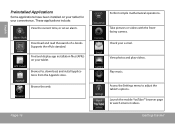
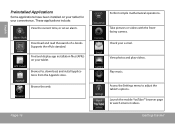
...and display app installation files (APKs) on your tablet for , download, and install applications from the AppsLib store. Browse the web. Check your tablet.
Getting Started Download and read thousands of e-books....
Launch the mobile YouTube™ browser page to adjust the tablet's options.
Page 16
Perform simple mathematical operations.
English
Preinstalled Applications
...
Quick Setup Guide - Page 17


...of menus used by third-party developers carefully before installing applications on your tablet. Option menus contain items related to allow installation of these applications; To... Support for the behavior of applications from AppsLib, the web browser, or other sources. The tablet must be set to the current screen or application. Coby is not responsible for third-party applications...
Quick Setup Guide - Page 20
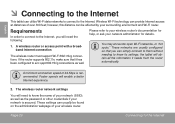
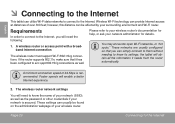
... you will obtain all the information it has been configured to know its settings; the tablet will need to acc qept 802.11b/g connections as the password or other credentials if your... your surrounding environment and Wi-Fi router. English
ÂÂ Connecting to the Internet
This tablet can utilize Wi-Fi data networks to connect to your wireless router's documentation for help, or...
Quick Setup Guide - Page 21
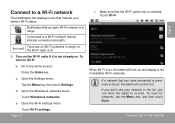
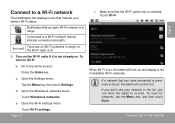
... it . To scan for and display a list of available Wi-Fi networks. c. d.
Turn on , the tablet will connect to it is checked: Touch Wi-Fi.
e. If you don't see your tablet's Wi-Fi status. Notification that you can force the tablet to a Wi-Fi network (waves indicate connection strength).
[no icon]
There are no...
Quick Setup Guide - Page 22
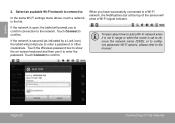
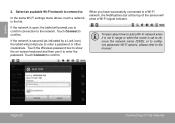
... confirm. If the network is secured (as indicated by a Lock icon), the tablet will prompt you to confirm connection to the network.
Touch Connect to confirm. Page...:
In the same Wi-Fi settings menu above, touch a network in range or when the router is open, the tablet will prompt you have successfully connected to obscure the network name (SSID); English
2. If the network is set to a...
Quick Setup Guide - Page 23
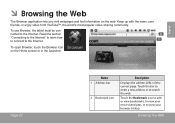
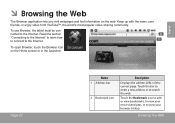
...; Browsing the Web
The Browser application lets you visit webpages and find information on the Home screen or in the Launcher. To use Browser, the tablet must be con- Read the section
2
"Connecting to the Internet" to learn how to connect to view your friends, or enjoy video from YouTube™...
Quick Setup Guide - Page 32
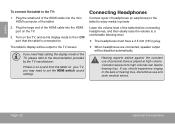
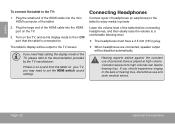
... .
Hearing experts advise against the constant use and seek medical advice. Turn on the TV, and set the HDMI switch sound settings.
When headphones are connected, speaker output will be disabled automatically. If you need to the TV:
1.
The tablet's display will be output to hearing loss. Constant exposure to...
Quick Setup Guide - Page 35


...in
microSD card slot (max. 32GB supported)
Display
MID7024: 7.0" TFT LCD (800 x 480), resistive touchscreen
MID8024: 8.0" TFT LCD (800 x 600), resistive touchscreen
MID1024: 10.1" TFT LCD (1366 x 768), capacitive ...(DC 9V, 2A)
MID7024:
Up to 20 hours music, 6 hours video, 8 hours web browsing
MID8024:
Up to 20 hours music, 7 hours video, 6 hours web browsing
MID1024:
Up to default. ...
Similar Questions
My Coby Tablet No Turn Off. Coby Name On, And Blinking,how I Can Fix?
table not tur off, COBY name only blinking tablet MID8024 10
table not tur off, COBY name only blinking tablet MID8024 10
(Posted by pluis19 10 years ago)

