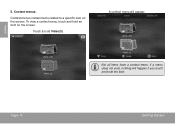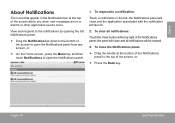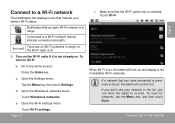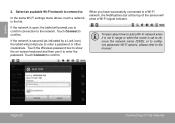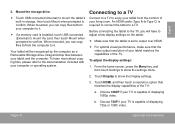Coby MID8024 Support Question
Find answers below for this question about Coby MID8024.Need a Coby MID8024 manual? We have 1 online manual for this item!
Question posted by ggosselin on January 27th, 2013
Only Half The Screen Shows Other Half Is White
The person who posted this question about this Coby product did not include a detailed explanation. Please use the "Request More Information" button to the right if more details would help you to answer this question.
Current Answers
Related Coby MID8024 Manual Pages
Similar Questions
My Coby Mid 7025 Screen Is Frozen What Shall I Do?
my screen shows puzzle password it does not respond
my screen shows puzzle password it does not respond
(Posted by reggdgreat 9 years ago)
How Can I Download Games To Google Play?
My Coby Mid8024 Model Is Not Included
(Posted by angeljcnoriel 11 years ago)
Why Does Coby Mid8024 Pixelate?
My Coby MID8024 tablet is pixelating and will not turn on. Coby does not respond to my emails. Is it...
My Coby MID8024 tablet is pixelating and will not turn on. Coby does not respond to my emails. Is it...
(Posted by mbphelps 11 years ago)
How Much Will It Cost For A New Screen For My Cong Netbook?
(Posted by lissaz26 11 years ago)