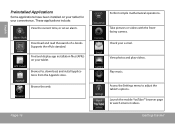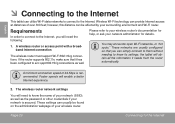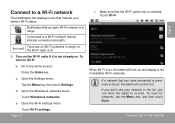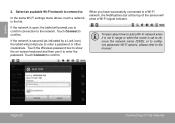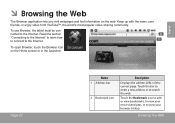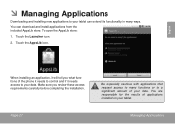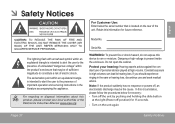Coby MID8024 Support Question
Find answers below for this question about Coby MID8024.Need a Coby MID8024 manual? We have 1 online manual for this item!
Question posted by mimiga1701 on September 13th, 2013
Serial Number?
my tablet was stolen and im in need of the serial number for the police report
Current Answers
Answer #1: Posted by TechSupport101 on September 13th, 2013 9:21 PM
Hi, please call your service provider and ask then to track your serial number through the phone number you were using in that phone. For more info follow the link below.
Thank you!
http://answers.yahoo.com/question/index?qid=20080116222459AAoEK5h
Thank you!
http://answers.yahoo.com/question/index?qid=20080116222459AAoEK5h
Related Coby MID8024 Manual Pages
Similar Questions
Where Do I Find Mid8024zip Folder When I Connect Coby Kryos Mid8024 Tablet
(Posted by stjfSteveR 10 years ago)