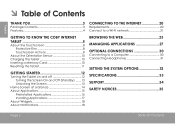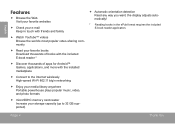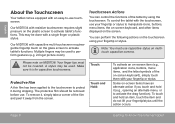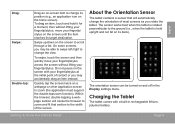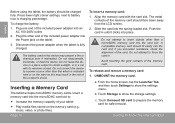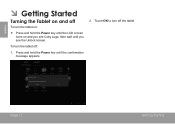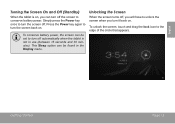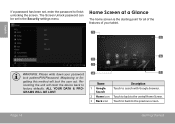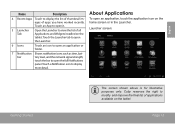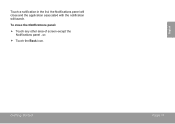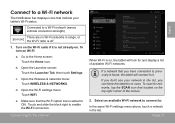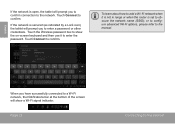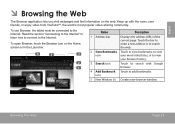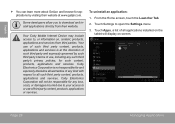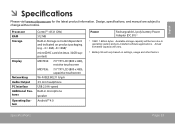Coby MID7036 Support Question
Find answers below for this question about Coby MID7036.Need a Coby MID7036 manual? We have 1 online manual for this item!
Question posted by jjkircher761 on October 25th, 2015
Touch Screen Not Working
Model mid 7036. The touch screen will not do anything when touched. Tried pushing reset button and it rebooted bit still can't do anything with touchscreen
Current Answers
Related Coby MID7036 Manual Pages
Similar Questions
Can I Set Order That Photos Are Shown For Coby Dp1052 Digital Picture Frame
I am trying to find out if it is possible to set the order that photos are shown on a Coby DP1052 di...
I am trying to find out if it is possible to set the order that photos are shown on a Coby DP1052 di...
(Posted by ajdcooper 9 years ago)
Can I Download Photos Directly From My Computer Onto My Digital Picture Frame?
I would like to put pictures that are already on my computer onto my Coby DP-768 digital photo frame...
I would like to put pictures that are already on my computer onto my Coby DP-768 digital photo frame...
(Posted by dianabales88 10 years ago)
Modem For Coby Mid7036
Does coby mid7036 have an external modem. Cant dins a place to insert sim.
Does coby mid7036 have an external modem. Cant dins a place to insert sim.
(Posted by blackbeardbernadine 10 years ago)