Coby MID7024 Support Question
Find answers below for this question about Coby MID7024.Need a Coby MID7024 manual? We have 1 online manual for this item!
Question posted by bahamiandelight on September 16th, 2013
I Cannot Get The Home Screen On My Coby Tablet. The Word Coby Stays On The Scree
My Coby Tablet Would Not Come On. When I Turn It On The Word Coby Comes On The Screen And Would Not Go Off. Can You Please Assist?
Current Answers
There are currently no answers that have been posted for this question.
Be the first to post an answer! Remember that you can earn up to 1,100 points for every answer you submit. The better the quality of your answer, the better chance it has to be accepted.
Be the first to post an answer! Remember that you can earn up to 1,100 points for every answer you submit. The better the quality of your answer, the better chance it has to be accepted.
Related Coby MID7024 Manual Pages
Quick Setup Guide - Page 2


...4
Getting to Know the Coby Kyros...........5
About the Touchscreen 8 Protective Film 8 Using the Stylus (MID7024 & MID8024 8 Touchscreen Actions 8
About the Orientation Sensor 10 Charging the Tablet 10 Inserting a Memory Card 11
Getting Started 12
Turning the Tablet on and off 12 Turning the Screen On and Off (Standby) ........13 Unlocking the Screen 13
Home Screen at a Glance 14 About...
Quick Setup Guide - Page 3


... You Package Contents
Please make sure that pose a hazard to help you purchased this product.
Coby® Kyros™ Internet Tablet
USB host/keyboard adapter
Protective pouch
Stylus (MID7024 & MID8024 only)
Professional stereo Earphones
Power adapter
USB cable
This...
Quick Setup Guide - Page 5


... decrease the volume level.
3 Power key Press to turn the unit on and off.
Press and hold to turn the screen on , or to access the Power Off menu.
4 Speakers Stereo speakers. Model: MID7024 DC IN 9V Coby Electronics Corp.
English
ÂÂ Getting to Know the Coby Kyros
Unit at a Glance
Name
Description
1 Volume + key...
Quick Setup Guide - Page 6


... Menu key from within an application, you Tap the Menu key from the home screen.
10 Browser soft Key
Tap to launch the Browser to search with Google. Tap and hold to the home screen. Page 6
5 6 7 8 9 10
Getting To Know The Coby Kyros Note: When you will see the options for that application. English
Name...
Quick Setup Guide - Page 7


...TV or other small object to gently press this key.)
Charge and power the tablet with the included power adapter.
Note: Speaker output is automatically disabled when headphones ...DC input)
14 USB 2.0 Hispeed port
Description
Load external microSD memory cards here. Press to reset the tablet if it freezes or otherwise behaves abnormally. (Use a paperclip or other display. (mini Type C)
Page ...
Quick Setup Guide - Page 8


... are clean before use. Page 8
Getting To Know The Coby Kyros
Touch:
To activate an on-screen item (e.g., application icons, buttons, menu items, and the ...screen, it away from the screen. Touchscreen Actions
You can control the functions of the screen where a control icon is included for your convenience. Using the Stylus (MID7024 & MID8024)
A stylus is displayed. To control the tablet...
Quick Setup Guide - Page 9


... the screen without lifting your fingertip/stylus. Drag an on-screen item to activate the drag function). To swipe, touch the screen and then quickly move your fingertip/ stylus on the home screen). Within...your fingertip/stylus at the initial point of the screen.
Page 9
Getting To Know The Coby Kyros
Do not pause on the screen with your fingertip/stylus until the item reaches ...
Quick Setup Guide - Page 10


...tablet.
3. Plug one end of most screens as this device may result in rechargeable lithiumpolymer battery. The orientation sensor can be charged fully.
English
About the Orientation Sensor
The tablet...Coby Kyros Do not disassemble, incinerate, or heat the device.
Before using the tablet, the battery should be turned on its windows closed. The sensor works best when the tablet ...
Quick Setup Guide - Page 11


... To Know The Coby Kyros To insert a memory card:
1.
From the home screen, tap the Menu... key, and then touch Settings to show the settings menu. Push the card further into the card slot; A compatible memory card should face down away from the card. if you hear a click. UNMOUNT the memory card. b.
Avoid touching the gold contacts of your tablet...
Quick Setup Guide - Page 12


... 12
Getting Started Touch Power off on the screen. To turn off the tablet.
English
ÂÂ Getting Started
Turning the Tablet on and off
To turn the tablet on:
Press and hold the Power key until the Device Options menu appears.
2. Wait until the Home screen appears; the tablet is now ready for use. A confirmation message will...
Quick Setup Guide - Page 14


The Screen Unlock password can
be set , enter the password to finish unlocking the screen. Home Screen at a Glance
The home screen is the starting point for all of the features of your tablet.
1
2 3
4
Page 14
Getting Started English
If a password has been set in the Location and security settings menu.
Quick Setup Guide - Page 15


...touch the application icon on the tablet.
Touch the Launcher tab to the home screen, touch and hold an empty spot on the tablet. Page 15
Getting Started The right side of applications available on the home screen or in the Launcher. To add...
shows status information such as new mes- then choose a widget from the home screen. Coby reserves the right to Home screen menu will appear.
Quick Setup Guide - Page 17


... menu; The tablet must be set to the current screen or application. Support for the behavior of applications from AppsLib, the web browser, or other sources.
To view an option menu, press the Menu key. The Unknown sources option can also download an install additional applications from non-Market sources. Coby is not...
Quick Setup Guide - Page 19
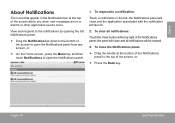
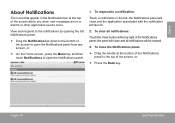
...full Notifications panel.
Drag the Notification bar down to the bottom of the screen to open the Notifications panel.
1. the panel will be cleared.
3. To clear all ... of the Notifications panel; To respond to open the Notifications panel from any screen, or;
On the Home screen, press the Menu key and then touch Notifications to a notification:
Touch ...
Quick Setup Guide - Page 21
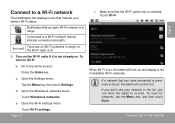
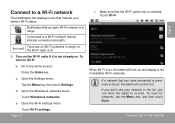
...Home screen:
Press the Home key.
Go to a Wi-Fi network
The Notification bar displays icons that you have connected to previously is not already on the Wi-Fi radio if it .
e. Page 21
f. If a network that indicate your network in range. If you can force the tablet...tablet's Wi-Fi status.
d. Notification that the Wi-Fi option box is on Wi-Fi:
b. To turn on , the tablet...
Quick Setup Guide - Page 23
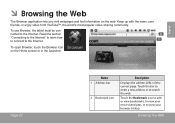
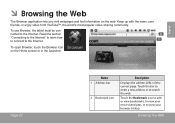
... the Bookmark icon to add or view bookmarks, to view your most visited sites, or to the Internet. To use Browser, the tablet must be con- Touch the bar to enter a new address or to the Internet.
1
To open Browser, touch the Browser icon....
English
ÂÂ Browsing the Web
The Browser application lets you visit webpages and find information on the Home screen or in the Launcher.
Quick Setup Guide - Page 28


... website. From the Home screen, tap the Menu key.
2. Coby is provided by the respective application developer.
Touch Applications, and then touch Manage applications to open the Settings menu.
3.
Page 28
Managing Applications Support for third-party applications is not responsible for the behavior of all applications installed on your tablet. Touch Settings to...
Quick Setup Guide - Page 31
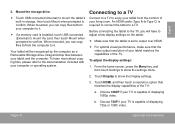
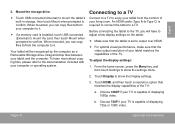
...A-to-Type C) is required to connect the tablet to the documentation included with your tablet from the comfort of the TV:
a.
From the home screen, press the Menu key, and then touch Settings... Connections Mount the storage drive.
Touch USB connected (Internal) to mount the tablet's built-in storage, then touch Mount when prompted to show the settings menu.
2. When ...
Quick Setup Guide - Page 34


... application developer to the documentation provided by category. Touch Settings to adjust how the tablet looks and functions.
Touch a category to the manual for a description of the items in the Settings menu. refer to learn more. From the Home screen, press the Menu key. 2.
To open and adjust its settings.
Please refer to...
Quick Setup Guide - Page 87


... Le Kyros De Coby
Model: MID7024 DC IN 9V Coby Electronics Corp. ÂÂ Apprendre à connaître le Kyros de Coby
L'appareil en un coup d'oeil
Nom
Description
1 Touche Volume +
Press to turn the unit on and off. Press to decrease the volume level.
3 Touche Marche/ Arrêt
Press to turn the screen on , or...
Similar Questions
My Coby Tablet No Turn Off. Coby Name On, And Blinking,how I Can Fix?
table not tur off, COBY name only blinking tablet MID8024 10
table not tur off, COBY name only blinking tablet MID8024 10
(Posted by pluis19 10 years ago)
I Have A Problem Obviously. My Tablet (coby Mid7024) Kept Force Closing
everything(apps). I tried to reset it. Nothing. I tried using the home and power button sd init thin...
everything(apps). I tried to reset it. Nothing. I tried using the home and power button sd init thin...
(Posted by snkluvr 11 years ago)

