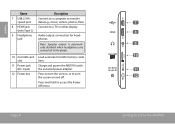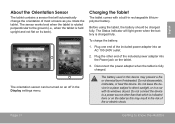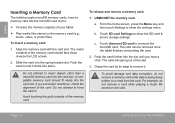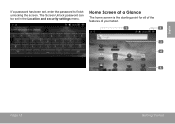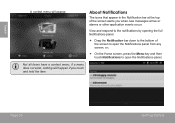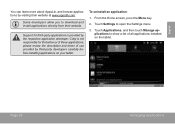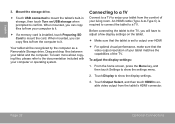Coby MID7016 Support Question
Find answers below for this question about Coby MID7016.Need a Coby MID7016 manual? We have 1 online manual for this item!
Question posted by taylor13phillips on May 10th, 2014
Can't Go To Home Screen After Charged
The person who posted this question about this Coby product did not include a detailed explanation. Please use the "Request More Information" button to the right if more details would help you to answer this question.
Current Answers
Related Coby MID7016 Manual Pages
Similar Questions
I Cannot Get The Home Screen On My Coby Tablet. The Word Coby Stays On The Scree
My Coby Tablet Would Not Come On. When I Turn It On The Word Coby Comes On The Screen And Would Not ...
My Coby Tablet Would Not Come On. When I Turn It On The Word Coby Comes On The Screen And Would Not ...
(Posted by bahamiandelight 10 years ago)
All Of The English Wording Has Been Changed To Foreign. How Can I Fix This
(Posted by Pletchm5 12 years ago)