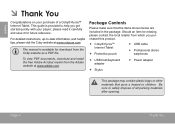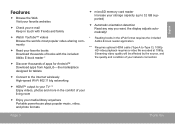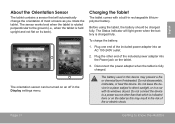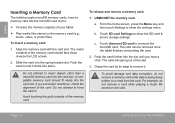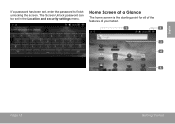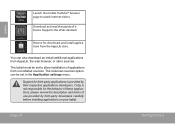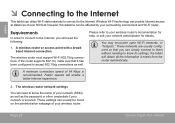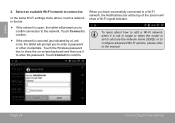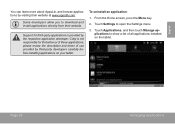Coby MID70164GSV Support Question
Find answers below for this question about Coby MID70164GSV.Need a Coby MID70164GSV manual? We have 1 online manual for this item!
Question posted by latsbran on January 2nd, 2014
How To Delete History On Coby Tablet
The person who posted this question about this Coby product did not include a detailed explanation. Please use the "Request More Information" button to the right if more details would help you to answer this question.
Current Answers
Related Coby MID70164GSV Manual Pages
Similar Questions
The Master Unlock Code To My Mid7120 Tablet Do Any One Know This Question
(Posted by terryjordan975 11 years ago)
How To Set Up Google Play On A Brand New Coby Android Tablet
received a new coby tablet, need to set up with google play so I can download apps.
received a new coby tablet, need to set up with google play so I can download apps.
(Posted by robtburns33813 11 years ago)
Coby Tablet Mid7015 Stuck On Boot Screen
My coby tablet mid7015 is stuck on boot screen with coby logo. It said to plug into pc with usb and ...
My coby tablet mid7015 is stuck on boot screen with coby logo. It said to plug into pc with usb and ...
(Posted by dcdiva7 12 years ago)