Coby MID70164GSV Support Question
Find answers below for this question about Coby MID70164GSV.Need a Coby MID70164GSV manual? We have 1 online manual for this item!
Question posted by rkarmo on June 14th, 2014
How To Delete History On Coby Kyros
The person who posted this question about this Coby product did not include a detailed explanation. Please use the "Request More Information" button to the right if more details would help you to answer this question.
Current Answers
There are currently no answers that have been posted for this question.
Be the first to post an answer! Remember that you can earn up to 1,100 points for every answer you submit. The better the quality of your answer, the better chance it has to be accepted.
Be the first to post an answer! Remember that you can earn up to 1,100 points for every answer you submit. The better the quality of your answer, the better chance it has to be accepted.
Related Coby MID70164GSV Manual Pages
User Guide - Page 2


... at a Glance ...6 About the Touchscreen ...9
Protective Film ...9 Using the Stylus...9 Touchscreen Actions ...9 About the Orientation Sensor ...11 Charging the Tablet ...11 Inserting a Memory Card ...12
GeTTinGÂSTarTeDÂ...13
Turning the Tablet On and Off ...13 Turning the Screen On and Off (Standby 14 Unlocking the Screen...14
Home Screen at...
User Guide - Page 4
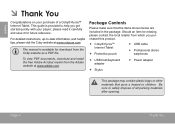
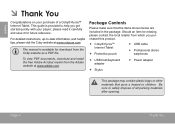
... from which you get started quickly with your purchase of all packing materials after opening. Be sure to help you purchased this product.
Coby® Kyros™ Internet Tablet
Protective pouch
USB cable
Professional stereo earphones
USB host/keyboard adapter
Power adapter
Stylus
This package may...
User Guide - Page 5
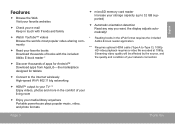
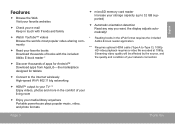
... thousands of books with the included Aldiko E-book reader *
Discover thousands of apps for Android™ Download apps from AppsLib-the marketplace designed for tablets
Connect to the Internet wirelessly High-speed Wi-Fi 802.11 b/g networking
HDMI™ output to -Type C). 1080p HD video playback requires a video...
User Guide - Page 7


Name
Description
6 Reset key
Press to reset the tablet if it freezes or
otherwise behaves abnormally. (Use
a paperclip or other small object to
gently press this key.)
6
English
Page 7
Getting To Know The Mid7016
User Guide - Page 9


...on the touchscreen using the touchscreen controls. To remove it, simply take a corner of the tablet by using the touchscreen in combination with the three touch keys located on -screen item (e.g., ...removed before using your fingertip or stylus. English
aboutÂtheÂTouchscreen
Your tablet comes equipped with an easy-to-use touchscreen which allows access to manipulate icons, buttons,...
User Guide - Page 11
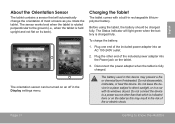
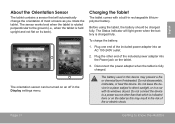
...Page 11
Getting To Know The Mid7016 English
aboutÂtheÂorientationÂSensor
The tablet contains a sensor that which is charged fully. Plug the other than that will light green when...the included power adapter into the Power jack on the label as you rotate the tablet. Before using the tablet, the battery should be turned on its windows closed. Plug one end of fire ...
User Guide - Page 12
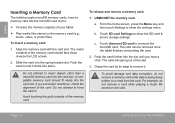
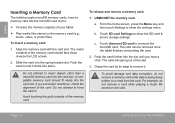
...into the card slot; Push the card in .
English
insertingÂaÂMemoryÂCard
The tablet accepts microSD memory cards.
a. Insert a memory card into place. To insert a memory card:
...card. Do not attempt to show the SD card & phone storage settings.
The metal contacts of your tablet
Play media files stored on the card.
if you hear a click.
To release and ...
User Guide - Page 13


Wait until the Home screen appears;
To turn off the tablet. Touch OK to turn the tablet off:
1. the tablet is now ready for use. Touch Power off on .
A confirmation message ...on the screen. English
ÂÂ GettingÂStarted
TurningÂtheÂTabletÂonÂandÂoffÂ
To turn the tablet on:
Press and hold the Power key until the Device Options menu ...
User Guide - Page 15
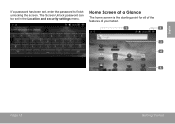
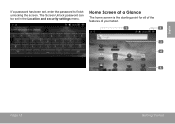
The Screen Unlock password can be set , enter the password to finish unlocking the screen. homeÂScreenÂatÂaÂGlance
The home screen is the starting point for all of the features of your tablet.
1
2
3 4
5
Page 15
Getting Started English
If a password has been set in the Location and security settings menu.
User Guide - Page 16


... home screen. Note: You can press the Menu key and then touch Notifications to the home screen, touch and hold an empty spot on the tablet. English
Name
1 Notification bar
2 Volume controls
3 Widgets
Description
Shows notification icons such as the time, battery level, and network signal strength. Touch Widgets;
Touch "-" to...
User Guide - Page 17


... alarm.
These applications include:
Browse the web.
Coby reserves the right to modify and improve the final list of applications available on the home screen or in the Launcher. English
aboutÂapplications
To open an application, touch the application icon on the tablet. Page 17
Getting Started Launcher screen:
Preinstalled Applications...
User Guide - Page 18
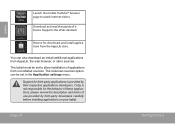
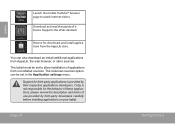
...from AppsLib, the web browser, or other sources. Coby is provided by third-party developers carefully before installing applications on your tablet. please review the description and terms of these applications...English
Launch the mobile YouTube™ browser page to allow installation of ebooks. The tablet must be set to watch internet videos. Supports the ePub standard.
You can ...
User Guide - Page 19


.... Context menus contain items related to the current screen or application. Option menus. aboutÂMenus
There are two types of menus used by the tablet.
1.
User Guide - Page 22
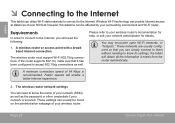
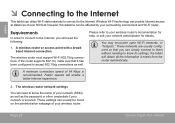
...webpage of your network (SSID), as well as well. Please refer to know its settings; the tablet will enable a better Internet experience.
2. The wireless router network settings
You will need to your ...networks, or "hotspots."
English
ÂÂ ConnectingÂtoÂtheÂinternet
This tablet can utilize Wi-Fi data networks to connect to accept 802.11b/g connections as the ...
User Guide - Page 23


...]
There are no Wi-Fi networks in the list, you have connected to previously is found, the tablet will look for networks, press the Menu key, and then touch Scan. d.
Open the Wi-Fi ...Settings menu: Press the Menu key, then touch Settings.
If you don't see your tablet's Wi-Fi status. Turn on , the tablet will connect to it is off.
1. Page 23
Connecting To The Internet
e. If ...
User Guide - Page 24
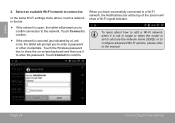
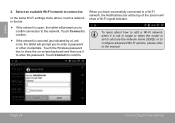
... it is not in the list.
If the network is secured (as indicated by a Lock icon), the tablet will prompt you have successfully connected to a Wi-Fi network, the Notifications bar at the top of the screen will ... it to the network. Touch Connect to confirm.
If the network is open, the tablet will show a Wi-Fi signal indicator. Touch Connect to the manual. English
2.
User Guide - Page 25


.... Touch the Bookmark icon to add or view bookmarks, to search the web.
Browsing The Web Read the sec- To use Browser, the tablet must be
connected to the Internet.
1
To open Browser, touch the Browser icon on the web.
English
ÂÂ BrowsingÂthe&#... on the Home screen or in the Launcher. Touch the bar to enter a new address or to view your browser history.
User Guide - Page 29
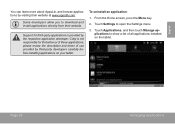
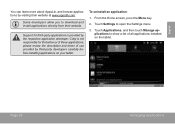
... show a list of these applications; English
You can learn more about AppsLib, and browse applications by third-party developers carefully before installing applications on the tablet.
Coby is not responsible for third-party applications is provided by the respective application developer. Some developers allow you to open the Settings menu.
3. Support for...
User Guide - Page 37
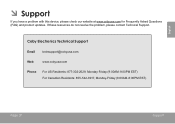
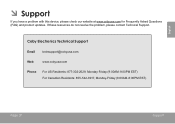
CobyÂelectronicsÂTechnicalÂSupport
Email [email protected]
Web
www.cobyusa.com
Phone
For US Residents: 877-302-2629, Monday-Friday (9:00AM-9:00PM ...
User Guide - Page 41


... Licensing LLC.
All other trademarks and logos are trademarks of their respective owners unless indicated otherwise. legalÂandÂTrademarkÂnotices
Coby and Kyros are property of Coby Electronics Corporation. e) if the product has been dropped or damaged in proper operating condition.
16. HDMI, the HDMI Logo and High-Definition Multimedia...
Similar Questions
How Do I Save A Picture On The Colby Kyros Tablet?
I want to know so I can save pictures.
I want to know so I can save pictures.
(Posted by tlayers28 11 years ago)

