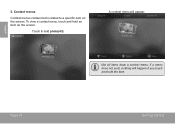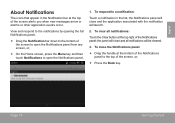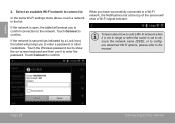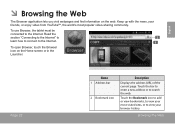Coby MID7012 Support Question
Find answers below for this question about Coby MID7012.Need a Coby MID7012 manual? We have 1 online manual for this item!
Question posted by tijaug on May 1st, 2014
How To Fix Touch Screen On Coby Kyro Mid7012
The person who posted this question about this Coby product did not include a detailed explanation. Please use the "Request More Information" button to the right if more details would help you to answer this question.
Current Answers
Related Coby MID7012 Manual Pages
Similar Questions
Can I Set Order That Photos Are Shown For Coby Dp1052 Digital Picture Frame
I am trying to find out if it is possible to set the order that photos are shown on a Coby DP1052 di...
I am trying to find out if it is possible to set the order that photos are shown on a Coby DP1052 di...
(Posted by ajdcooper 9 years ago)
How Can I Fix My Coby Kyros Mid7012 Wifi Keeps Saying The Wifi Is Disabled
(Posted by pgiljski 10 years ago)
How To Fix A Coby Kyros Mid7012 Screen That Wont Respond To Touch
(Posted by wrhootho 10 years ago)