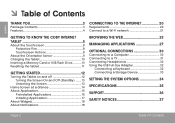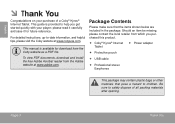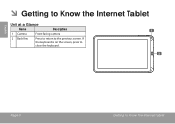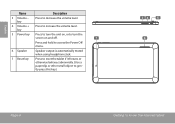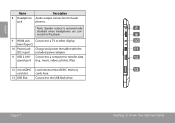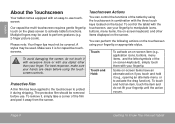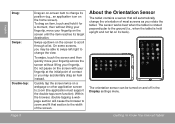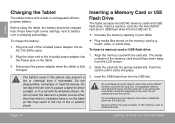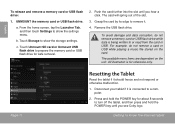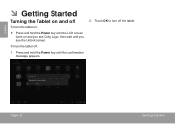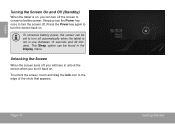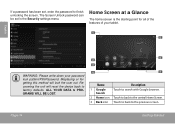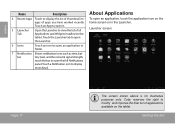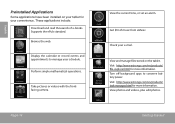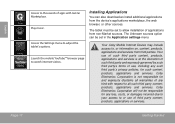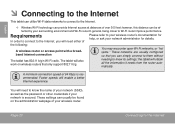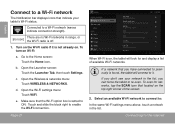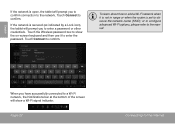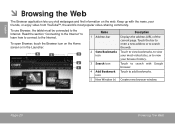Coby MID1042 Support Question
Find answers below for this question about Coby MID1042.Need a Coby MID1042 manual? We have 1 online manual for this item!
Question posted by djlwis on February 1st, 2014
Restore My Tablet.
how do i do a recovery on my coby mid1042 tablet?
Current Answers
Answer #1: Posted by cooltechagent on February 1st, 2014 11:43 PM
perform steps below:
- Power the unit off. Press and hold the "Power Button" till the "Device Option menu appears.
- Click "Power Off" and select "OK"
- Once the unit has been turned off. Press and hold the "back" button(silver tone button) and "power" button simultaneously for eight seconds.
- When the Android Icon and warning triangle appear , press the "back" button )silver tone button) once.
- The Android recovery screen will appear. The "Home/Menu" button will allow you to scroll up and down.
- Press the Home/Menu button to scroll to "Wipe Data/Factory Reset" Then press the "back" button
- On the next screen Scroll to "yes-delete all user data" Press the "back" button.
- On the next screen Choose "reboot system now" and Press the "back" button.
Thanks,
CoolAgent
Answer #2: Posted by NDJay on February 2nd, 2014 12:01 AM
You can do this by turning the unit off (hold the power button) and selecting Power off then hold simultaneously the back button and on button for 8 seconds. The android icon should appear then press the back button, in the menu select wipe data/factory reset pressing home button and then press back button, On the next screen, select "yes delete all user data" pressing back button, and in the next screen select "reboot system now" with the back button and wait.
Hope that helps.
Hope it will helpful.
NDJay
Related Coby MID1042 Manual Pages
Similar Questions
Can I Set Order That Photos Are Shown For Coby Dp1052 Digital Picture Frame
I am trying to find out if it is possible to set the order that photos are shown on a Coby DP1052 di...
I am trying to find out if it is possible to set the order that photos are shown on a Coby DP1052 di...
(Posted by ajdcooper 9 years ago)
Can I Download Photos Directly From My Computer Onto My Digital Picture Frame?
I would like to put pictures that are already on my computer onto my Coby DP-768 digital photo frame...
I would like to put pictures that are already on my computer onto my Coby DP-768 digital photo frame...
(Posted by dianabales88 10 years ago)
How Can I Download Pandora To My Coby Kyros Mid1042 Tablet
how can i download pandora to my coby kyros internet tablet -
how can i download pandora to my coby kyros internet tablet -
(Posted by Anonymous-99187 11 years ago)