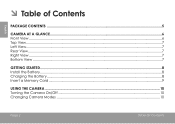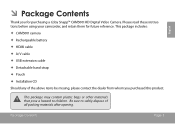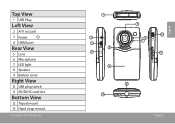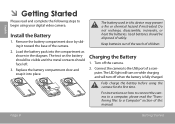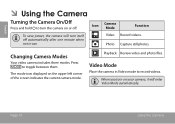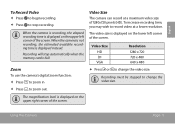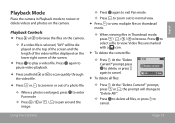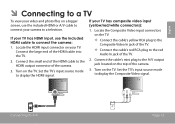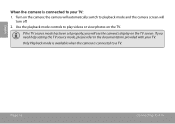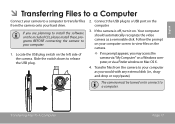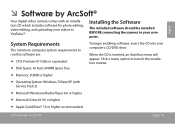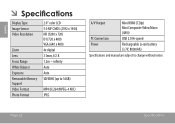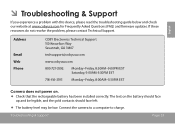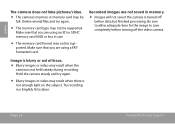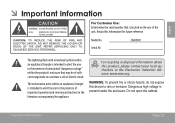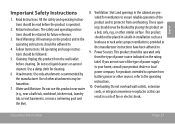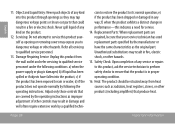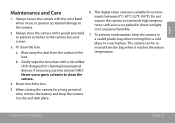Coby CAM5001 Support Question
Find answers below for this question about Coby CAM5001.Need a Coby CAM5001 manual? We have 1 online manual for this item!
Question posted by kublixer1 on February 23rd, 2014
I Can't Find A Replacement Battery, Anywhere!!!!
The person who posted this question about this Coby product did not include a detailed explanation. Please use the "Request More Information" button to the right if more details would help you to answer this question.
Current Answers
Related Coby CAM5001 Manual Pages
Similar Questions
Connecting Camera To Computer
How do I connect camera to computer to be able to share and print
How do I connect camera to computer to be able to share and print
(Posted by Thermalmom 8 years ago)
Looking For A Replacement Battery For A Coby Dvd Portable Tfdvd5605?
Trying To Find A Replacement Battery For A Coby Portable Dvd Player Tf-dvd5605...please Advise?
Trying To Find A Replacement Battery For A Coby Portable Dvd Player Tf-dvd5605...please Advise?
(Posted by weparks 11 years ago)
How Do You Charge The Camera?
I think you plug the camera itself into the computer, but im not too sure
I think you plug the camera itself into the computer, but im not too sure
(Posted by hannahrose600 11 years ago)
When My Camera Is On All I Get Is A Blank Screen
when my camera is on all i get is a blank scren
when my camera is on all i get is a blank scren
(Posted by dlm243 11 years ago)
Battery Location
I can not find my manual and I need to change the batteries and I cannot find how to locate them
I can not find my manual and I need to change the batteries and I cannot find how to locate them
(Posted by glenmoremiss 12 years ago)