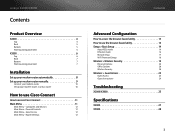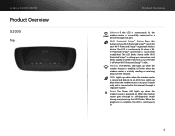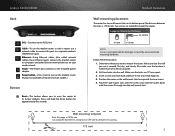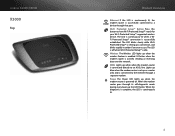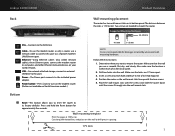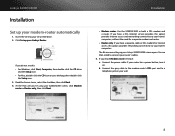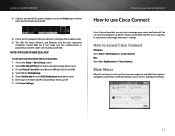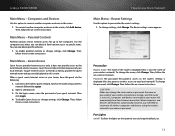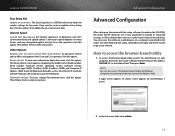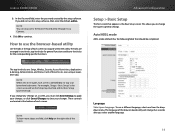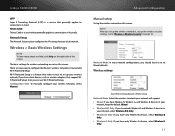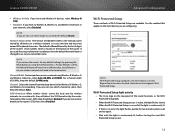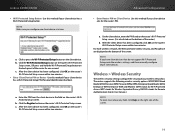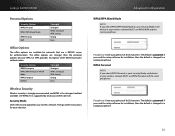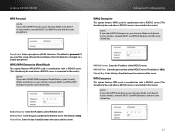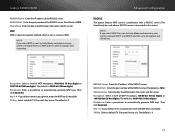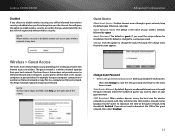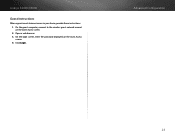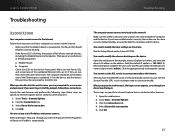Cisco X2000 Support Question
Find answers below for this question about Cisco X2000.Need a Cisco X2000 manual? We have 1 online manual for this item!
Question posted by yanagluna on September 9th, 2014
How Would I Mount X2000 On The Wall
The person who posted this question about this Cisco product did not include a detailed explanation. Please use the "Request More Information" button to the right if more details would help you to answer this question.
Current Answers
Answer #1: Posted by freginold on December 8th, 2014 4:23 AM
Instructions for mounting the router on a wall can be found on page 5 of the user manual. If you don't have the user manual, you can download it here.
If this answer helped you to solve your problem and/or answer your question, please let us know by clicking on the “Helpful” icon below. If your question wasn’t answered to your satisfaction, feel free to resubmit your question with more information. Thank you for using HelpOwl!
If this answer helped you to solve your problem and/or answer your question, please let us know by clicking on the “Helpful” icon below. If your question wasn’t answered to your satisfaction, feel free to resubmit your question with more information. Thank you for using HelpOwl!