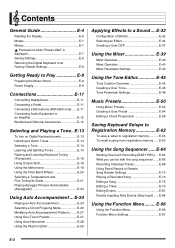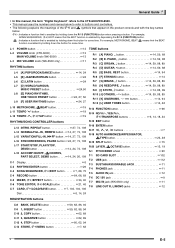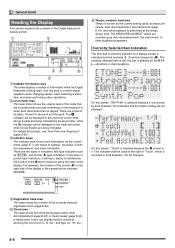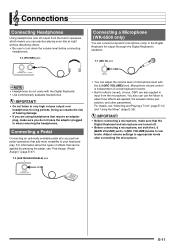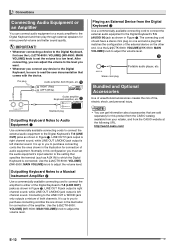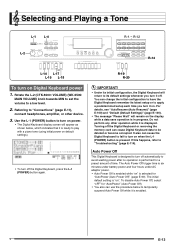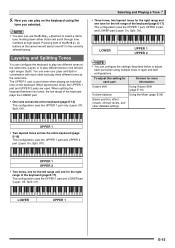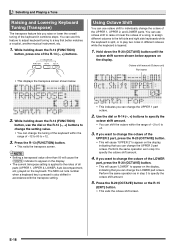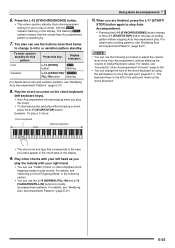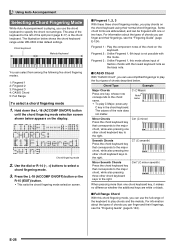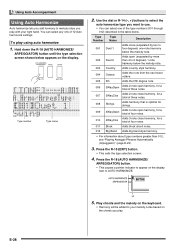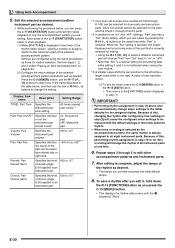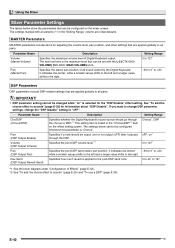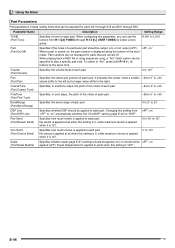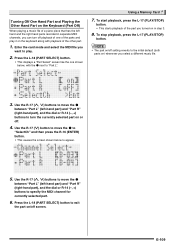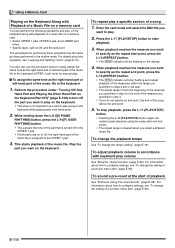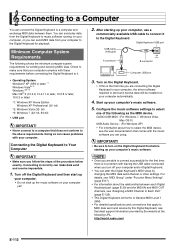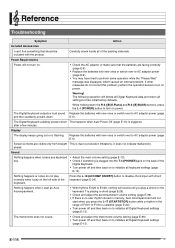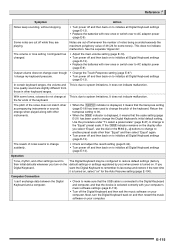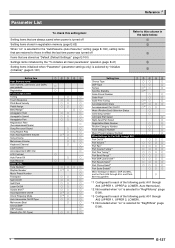Casio WK-6500 Support Question
Find answers below for this question about Casio WK-6500.Need a Casio WK-6500 manual? We have 1 online manual for this item!
Question posted by rmlad2 on July 16th, 2015
How To Turn Right Hand Volume Up On Casio Wk6500
been through the Manuel,but did not see how to turn up the volume on the right hand, the left hand rhythm section seems to dominate... would someone be so kind to answer this question.. Thank you.
Current Answers
Answer #1: Posted by TechSupport101 on July 16th, 2015 4:51 PM
Seeing you have already have been through the manual, I would best advise you to phone Tech support at 1-800-435-7732 for further assistance.
Related Casio WK-6500 Manual Pages
Similar Questions
Wk-6500 Not Connecting To Mac
Why isnt my mac recognising my wk-6500 as an input device.I have checked all connections etc ad foll...
Why isnt my mac recognising my wk-6500 as an input device.I have checked all connections etc ad foll...
(Posted by leonarddalepercy 1 year ago)
How To Turn Off The Metronome On A Casio 1630 Musical Keyboard.
I do not record any music and only play for my own entertainment. I've looked in the manual and have...
I do not record any music and only play for my own entertainment. I've looked in the manual and have...
(Posted by abkoryciak 6 years ago)
Sustain Pedal Casio Wk 6500
I've had my Casio keyboard for awhile and the sustain pedal has never worked; it has never "sustaine...
I've had my Casio keyboard for awhile and the sustain pedal has never worked; it has never "sustaine...
(Posted by debmccoll 9 years ago)
Music Challenge Question
Changing Hands From Right To Left
Hey there Is there any way you can change the "hand" featured for the muscial challenge - It only f...
Hey there Is there any way you can change the "hand" featured for the muscial challenge - It only f...
(Posted by bluespyder 11 years ago)
My Casio Wk-6500 After A Month The Keys Are Clacking, Whats Happening ?
(Posted by lonefreespirit57 12 years ago)