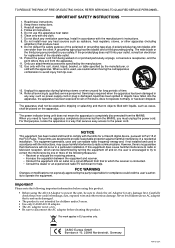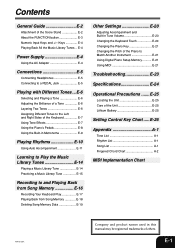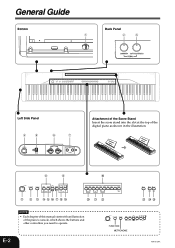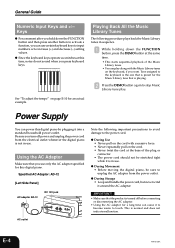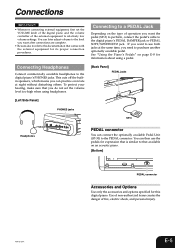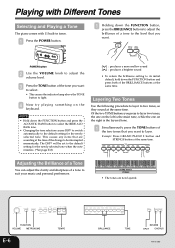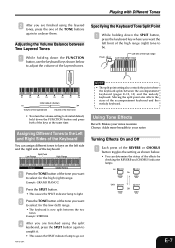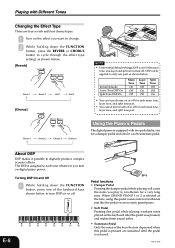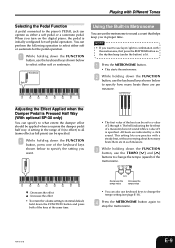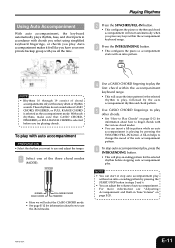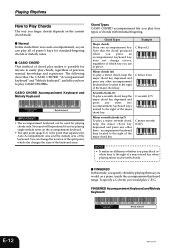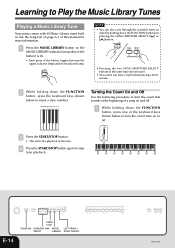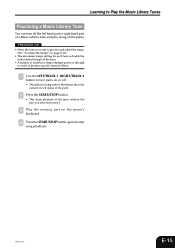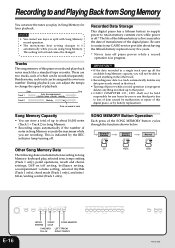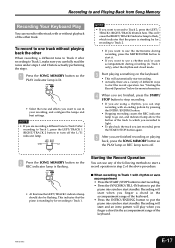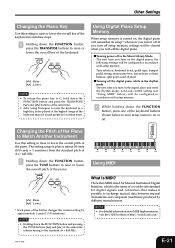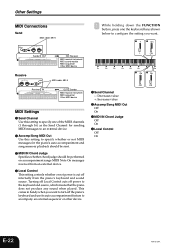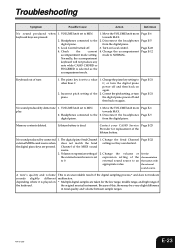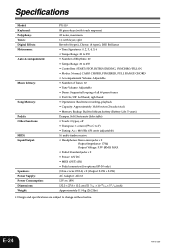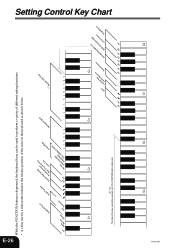Casio PX 110 Support Question
Find answers below for this question about Casio PX 110 - Privia Digital Piano.Need a Casio PX 110 manual? We have 1 online manual for this item!
Question posted by marlieskoerner on January 4th, 2018
Casio Privia Px 110 How To Reset?
My Casio privia px 110 cannot any longer play soft and loud. When I press a key the sound remains in the same volume irrespective that I touch it differently, I also cannot delete certain buttons. How can I do a reset? Thank you
Current Answers
Related Casio PX 110 Manual Pages
Similar Questions
Privia Px-100 Pedal Stopped Working
Hello! I've had a Casio Privia PX-100 for about 16 years and the pedal recently stopped working. I o...
Hello! I've had a Casio Privia PX-100 for about 16 years and the pedal recently stopped working. I o...
(Posted by acarleton7 2 years ago)
How Do You Do A Factory Reset On A Casio Privia Px-110 Piano / Keyboard?
(Posted by drlloyd 2 years ago)
Casio Privia Px-110 Parts
where can I obtain a left end cap for a Casio Privia PX-110
where can I obtain a left end cap for a Casio Privia PX-110
(Posted by fivestewarts 5 years ago)
How To Turn Off The Metronome On A Casio 1630 Musical Keyboard.
I do not record any music and only play for my own entertainment. I've looked in the manual and have...
I do not record any music and only play for my own entertainment. I've looked in the manual and have...
(Posted by abkoryciak 6 years ago)
How To Replace The Lithium Battery On The Casio Privia Px-110 Keyboard
(Posted by sspjla 10 years ago)