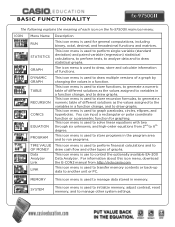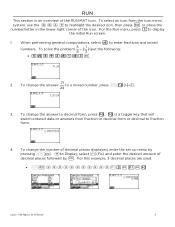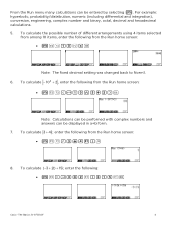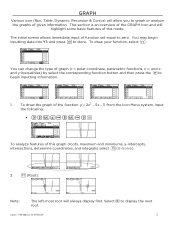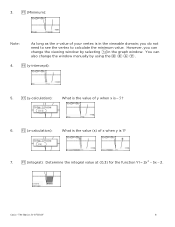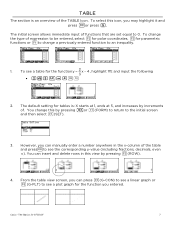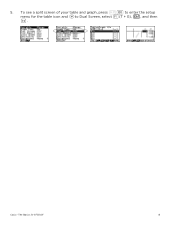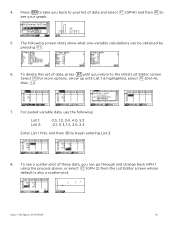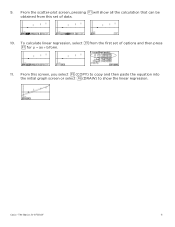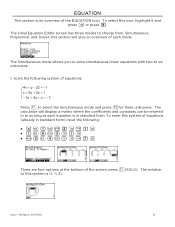Casio FX-9750GII-IH Support Question
Find answers below for this question about Casio FX-9750GII-IH.Need a Casio FX-9750GII-IH manual? We have 1 online manual for this item!
Current Answers
Answer #1: Posted by TommyKervz on November 5th, 2013 7:51 PM
Greetings. The question sadly has not been clear eough to allow us to try and assist with the possible desired explanation. You will please repost including any other info you may have on the query and we'll try and assist.
Related Casio FX-9750GII-IH Manual Pages
Similar Questions
Casio Calculator Fx 9750gii How To Input Absolute Value For Graph Function
(Posted by brlrodudko 9 years ago)
How To Add Games To Your Casio Calculator Fx-9750gii
(Posted by duscanma 10 years ago)
How To Clear Memory On Casio Calculator Fx-9750gii
(Posted by saifmike 10 years ago)
How Do I Calculate Statistical Probability With Upper And Lower Quartiles?
which keys do I use?
which keys do I use?
(Posted by jennybryant 11 years ago)
How Do You Calculate The Variance Of A Discrete Random Variable With The Fx9750g
(Posted by RHBUBLITZ 11 years ago)