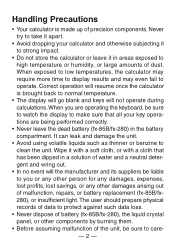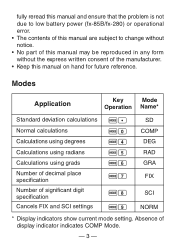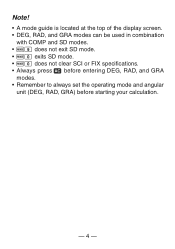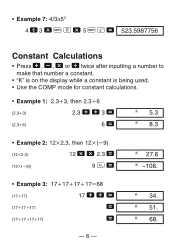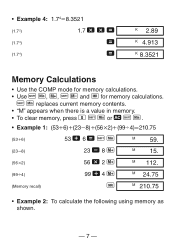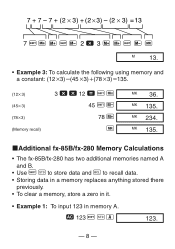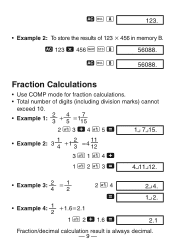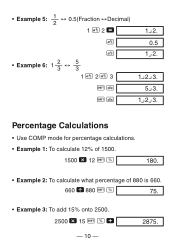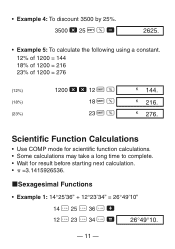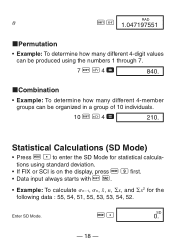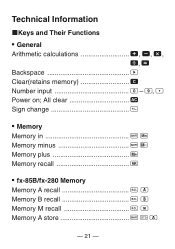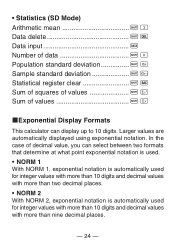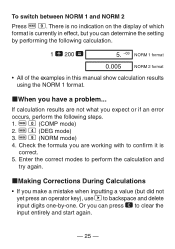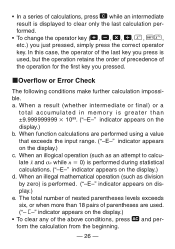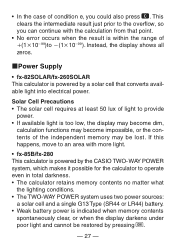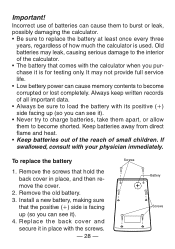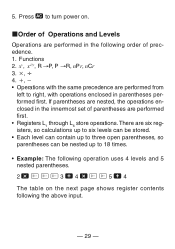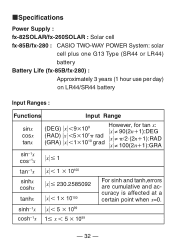Casio FX 260 Support Question
Find answers below for this question about Casio FX 260 - Solar Scientific Calculator.Need a Casio FX 260 manual? We have 1 online manual for this item!
Question posted by rimcomg on July 8th, 2014
How To Calculate Deviation Using Fx 260
The person who posted this question about this Casio product did not include a detailed explanation. Please use the "Request More Information" button to the right if more details would help you to answer this question.
Current Answers
Related Casio FX 260 Manual Pages
Similar Questions
How To Calculate Standard Deviation Using Fx-991es Of Classed Data
(Posted by temaalxsnt 9 years ago)
Casio Fx-260 Solar How Do I Turn Off Scientific Notation
(Posted by mcoih 9 years ago)
How To Use The Open Parentheses On The Casio Fx-260 Solar Fraction Calculator
manual
manual
(Posted by antoRoland 10 years ago)