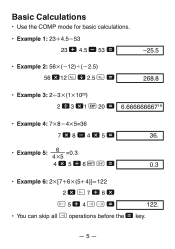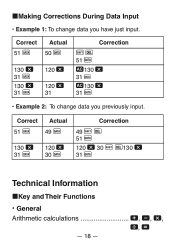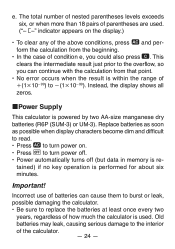Casio FX250HC Support Question
Find answers below for this question about Casio FX250HC - Basic Scientific Calculator.Need a Casio FX250HC manual? We have 1 online manual for this item!
Question posted by wwwalex21 on May 31st, 2011
How Delete The Memory On It.
delete the memory of the calculator
Current Answers
Related Casio FX250HC Manual Pages
Similar Questions
The Display Of My Casio Fx-991es Natural Display Scientific Calculator Become Up
The display of my Casio fx-991ES Natural Display Scientific Calculator become upside down. how can i...
The display of my Casio fx-991ES Natural Display Scientific Calculator become upside down. how can i...
(Posted by wahidullahkhan2 9 years ago)
I Have Just Bought A New Scientific Calculator
but eveytime i divide 2 number i am getting a fraction as answer how to convert it to decimal ?
but eveytime i divide 2 number i am getting a fraction as answer how to convert it to decimal ?
(Posted by rohit1996 9 years ago)
How Do You Do Store Memory On A Scientific Calculator-casio Fx991es
(Posted by aketspe 9 years ago)
How To Store Answers In Memory Of Scientific Calculator Casio Fx- 991ms
(Posted by sregjason 10 years ago)
How To Use Memory Function Of A Scientific Calculator Casio Fx-991ms
(Posted by JBrmethe 10 years ago)