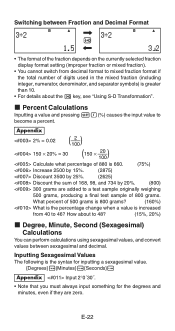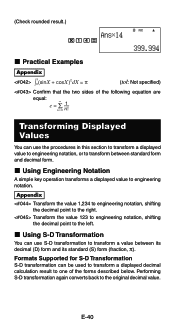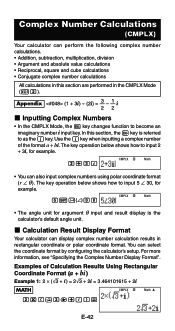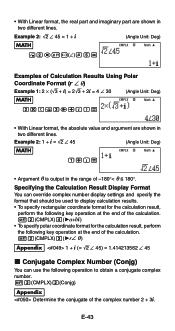Casio FX 115ES Support Question
Find answers below for this question about Casio FX 115ES - Advanced Scientific Calculator.Need a Casio FX 115ES manual? We have 1 online manual for this item!
Question posted by tjchjef on May 24th, 2014
How Do You Use The Imaginary I On A Casio Fx-115es Plus Calculator
The person who posted this question about this Casio product did not include a detailed explanation. Please use the "Request More Information" button to the right if more details would help you to answer this question.
Current Answers
Related Casio FX 115ES Manual Pages
Similar Questions
How To Find P Value Using Fx-115es Plus Calculator
(Posted by billKEIAMO 9 years ago)
How To Calculate Standard Deviation Using Casio Fx-115es Plus
(Posted by mory 10 years ago)
How To Calculate Scientific Notation On Casio Fx-115es Plus Calculator
(Posted by Erniebmon 10 years ago)
How To Use The Casio Fx-115es Plus Calculator
(Posted by bilKE 10 years ago)
How To Use Sin In A Casio Fx 115es Plus Calculator
(Posted by bajamN2KEn 10 years ago)