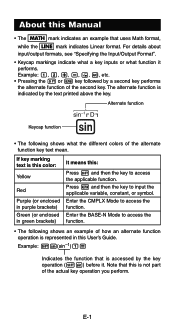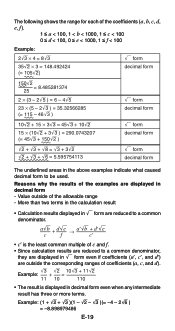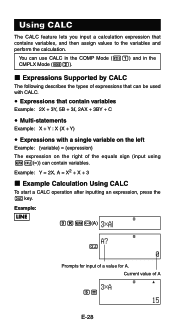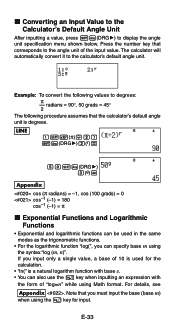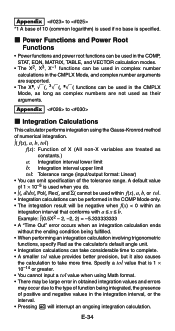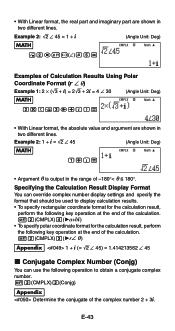Casio FX 115ES Support Question
Find answers below for this question about Casio FX 115ES - Advanced Scientific Calculator.Need a Casio FX 115ES manual? We have 1 online manual for this item!
Question posted by pipooukriangb on June 8th, 2014
How To Use The Hex Key On A Casio Fx-115 Es
The person who posted this question about this Casio product did not include a detailed explanation. Please use the "Request More Information" button to the right if more details would help you to answer this question.
Current Answers
Related Casio FX 115ES Manual Pages
Similar Questions
How To Perform Linear Interpolation Using Fx 115 Es
(Posted by ajengcsmit 9 years ago)
What Is The Npr Button On Fx-115 Es Casio Plus Calculator
(Posted by pionmarcus 10 years ago)
Can I Use A Casio Fx-115es On The Act
(Posted by annmill 10 years ago)
How To Use The Casio Fx-115es Plus Calculator
(Posted by bilKE 10 years ago)
Ncr And Npr Casio Fx 115 Es
How do you perform die probabilities with a casio fx 115-es?
How do you perform die probabilities with a casio fx 115-es?
(Posted by johnnyray03 11 years ago)