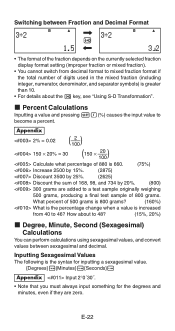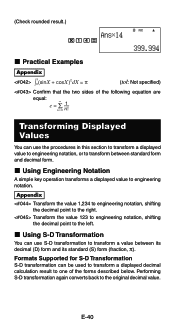Casio FX 115ES Support Question
Find answers below for this question about Casio FX 115ES - Advanced Scientific Calculator.Need a Casio FX 115ES manual? We have 1 online manual for this item!
Question posted by jbviosco on July 27th, 2014
How To Use Antilog On A Fx-115es
The person who posted this question about this Casio product did not include a detailed explanation. Please use the "Request More Information" button to the right if more details would help you to answer this question.
Current Answers
Related Casio FX 115ES Manual Pages
Similar Questions
How To Calculate Standard Deviation Using Casio Fx-115es Plus
(Posted by mory 10 years ago)
How To Use Casio Fx 115es
(Posted by tokma 10 years ago)
How To Use Memory Function Of A Scientific Calculator Casio Fx-991ms
(Posted by JBrmethe 10 years ago)
How To Find Population Standard Deviation Using Casio Fx-115es
(Posted by Bobsnts 10 years ago)
How To Calculate T-value And P-value Using Casio Fx-991ms Calculator?
How to calculate t-value and p-value using casio fx-991MS calculator?
How to calculate t-value and p-value using casio fx-991MS calculator?
(Posted by Anonymous-118717 10 years ago)