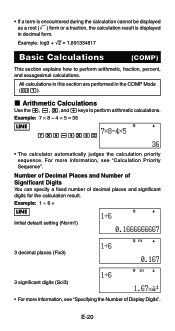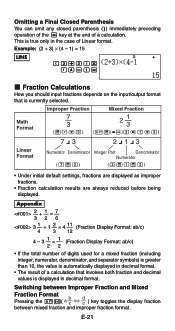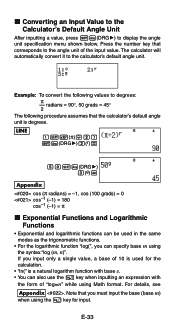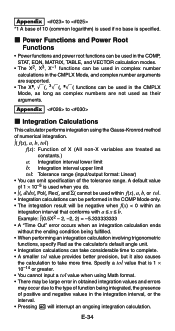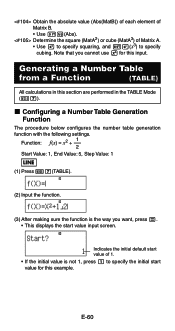Casio FX 115ES Support Question
Find answers below for this question about Casio FX 115ES - Advanced Scientific Calculator.Need a Casio FX 115ES manual? We have 1 online manual for this item!
Question posted by COLORcryst on April 11th, 2014
How To Generate Random Numbers In Casio Fx-115es And Examples
The person who posted this question about this Casio product did not include a detailed explanation. Please use the "Request More Information" button to the right if more details would help you to answer this question.
Current Answers
Related Casio FX 115ES Manual Pages
Similar Questions
Random Number Problem
My calculator type number is not perfect getting random numbers how can i resolve this problem
My calculator type number is not perfect getting random numbers how can i resolve this problem
(Posted by chamara3737 7 years ago)
How To Find A Numbers Square Root Using A Casio Fx-115ms Scientific Calculator
(Posted by prupozzi 9 years ago)
How To Generate Random Integers On Fx 9860gii Sd
Im doing an AP course which requires the use of a graphing calclator. Unfortunately the book I'm usi...
Im doing an AP course which requires the use of a graphing calclator. Unfortunately the book I'm usi...
(Posted by yarakahaleh 10 years ago)
How To Generate Random Numbers In Casio Fx-115es
(Posted by Yalemballa 10 years ago)
Can Scientific Calculator Do Max And Min Casio Fx-115es Plus
(Posted by espet 10 years ago)