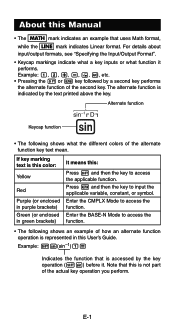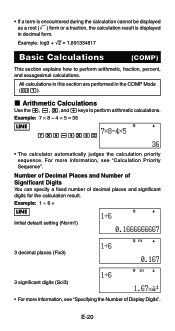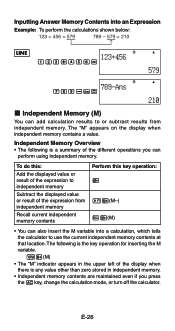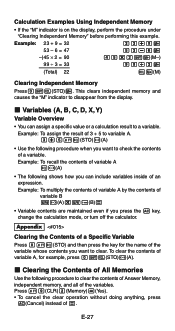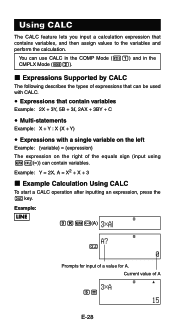Casio FX 115ES Support Question
Find answers below for this question about Casio FX 115ES - Advanced Scientific Calculator.Need a Casio FX 115ES manual? We have 1 online manual for this item!
Question posted by taxgxaxa on February 11th, 2014
How To Get To The Engineering Mode Casio Fx-115es Plus
The person who posted this question about this Casio product did not include a detailed explanation. Please use the "Request More Information" button to the right if more details would help you to answer this question.
Current Answers
Related Casio FX 115ES Manual Pages
Similar Questions
The Display Of My Casio Fx-991es Natural Display Scientific Calculator Become Up
The display of my Casio fx-991ES Natural Display Scientific Calculator become upside down. how can i...
The display of my Casio fx-991ES Natural Display Scientific Calculator become upside down. how can i...
(Posted by wahidullahkhan2 9 years ago)
How Do I Get To Classic Mode On A Casio Fx-115es Plus
(Posted by steekaz4 10 years ago)
Can Scientific Calculator Do Max And Min Casio Fx-115es Plus
(Posted by espet 10 years ago)
How Do You Do Linear Regression On A Fx-115es Plus?
how do you do a liner regression on fx-115es plus
how do you do a liner regression on fx-115es plus
(Posted by weyehn 11 years ago)
How To Do Linear Interpolation With Casio Fx-115es Plus?
how to do linear interpolation with casio fx-115ES PLUS?
how to do linear interpolation with casio fx-115ES PLUS?
(Posted by kjcoughlin 11 years ago)