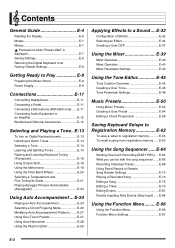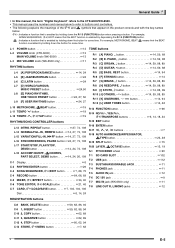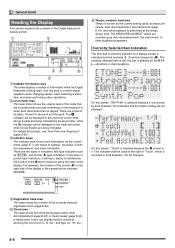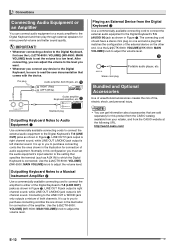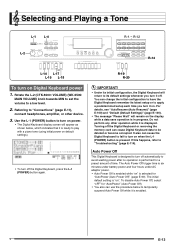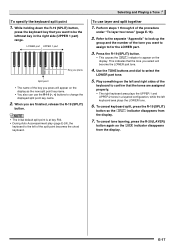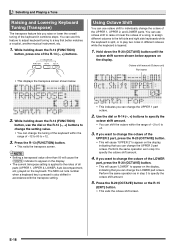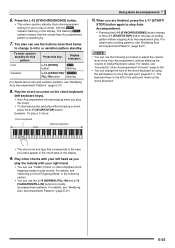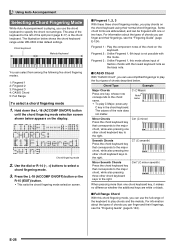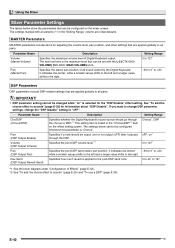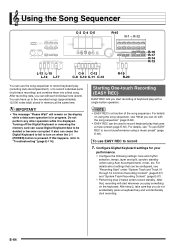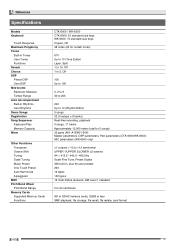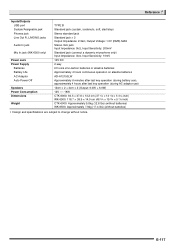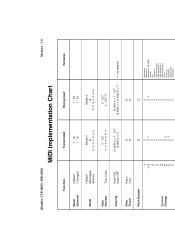Casio CTK-6000 Support Question
Find answers below for this question about Casio CTK-6000.Need a Casio CTK-6000 manual? We have 1 online manual for this item!
Question posted by lleiland on February 12th, 2014
Key Board Stand.
I have a CASIO CS-X(D)A stand with no instructions, can anyone help?
Current Answers
Related Casio CTK-6000 Manual Pages
Similar Questions
What Headphones Fit This Keyboard? (ctk-496) It Wa Thank You, Honiegurl@yahoo.
what headphones fit the CTK-496 keyboard? It was given to me, and I would like to play it quietly wi...
what headphones fit the CTK-496 keyboard? It was given to me, and I would like to play it quietly wi...
(Posted by Honiegurl 6 years ago)
Step Input Casio Ctk-6000
How do I use the tie note when I'm using the step input On my casio ctk-6000? Everything I record us...
How do I use the tie note when I'm using the step input On my casio ctk-6000? Everything I record us...
(Posted by Anonymous-121489 10 years ago)
Casio Pt.no,for Sustain Plug + Cable,for Casio Keyboard Ctk-491? Thanks.
(Posted by Anonymous-117931 10 years ago)
Where Can I Find Assembling Instructions In English For My Ardx Deluxe Stand?
It's a Casio keyboard stand.
It's a Casio keyboard stand.
(Posted by lizapr818 10 years ago)
Ctk 6000 Preset Songs
in ctk 5000 there is file with 152 preset songs cani downloadthe songs file and installit in the ctk...
in ctk 5000 there is file with 152 preset songs cani downloadthe songs file and installit in the ctk...
(Posted by Anonymous-89659 11 years ago)