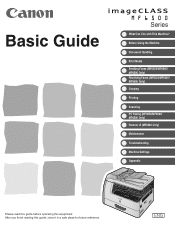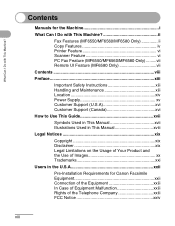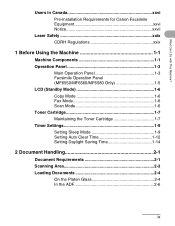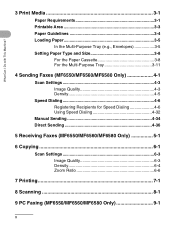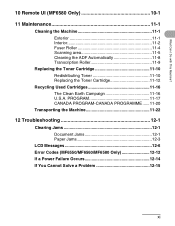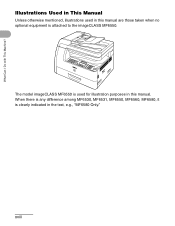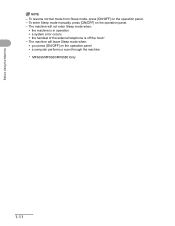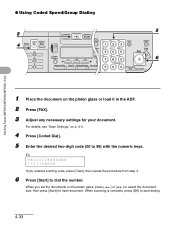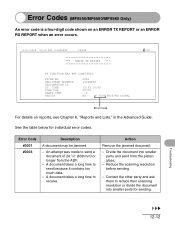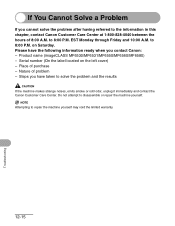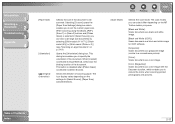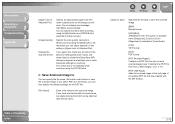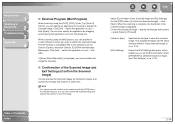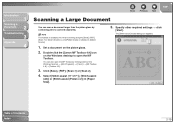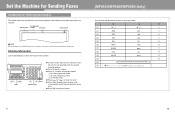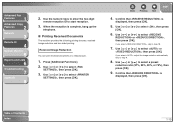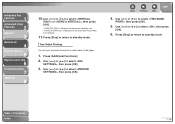Canon imageCLASS MF6550 Support Question
Find answers below for this question about Canon imageCLASS MF6550.Need a Canon imageCLASS MF6550 manual? We have 4 online manuals for this item!
Question posted by hbanva on September 20th, 2014
How To Scan Using Canon Imageclass Mf6550
The person who posted this question about this Canon product did not include a detailed explanation. Please use the "Request More Information" button to the right if more details would help you to answer this question.
Current Answers
Answer #1: Posted by freginold on October 14th, 2014 4:09 PM
There are several different types of scanning you can do with your MF6500 series multifunction device. Instructions for scanning can be found starting on page 2-1 of the scanner driver guide.
Related Canon imageCLASS MF6550 Manual Pages
Similar Questions
How To Do A Multi Page Scan On Canon Imageclass Mf6550
(Posted by meckejemc 9 years ago)
How To Use The Scanner On A Canon Imageclass Mf6550
(Posted by taclinta 9 years ago)