Canon imageCLASS MF5950dw Support Question
Find answers below for this question about Canon imageCLASS MF5950dw.Need a Canon imageCLASS MF5950dw manual? We have 3 online manuals for this item!
Question posted by Jennifer4865 on April 7th, 2014
Scanner Is Scanning Extremely Slow!
It is taking 25 minutes to scan about 24 pages. I am using Custom Scanning, Grey scale, 200dpi, PDF for the settings. It is usually slow but never this slow. I have reset the settings, turned it off and one, reset my computer still not working.
Current Answers
There are currently no answers that have been posted for this question.
Be the first to post an answer! Remember that you can earn up to 1,100 points for every answer you submit. The better the quality of your answer, the better chance it has to be accepted.
Be the first to post an answer! Remember that you can earn up to 1,100 points for every answer you submit. The better the quality of your answer, the better chance it has to be accepted.
Related Canon imageCLASS MF5950dw Manual Pages
imageCLASS MF5960dn/MF5950dw Starter Guide - Page 3


...hub ready as needed . Have cables ready as follows.
The remarks for future reference. Wireless LAN Setting Guide
(MF5950dw only)
Wireless LAN Setting Guide
SXetXtiXngXtXhXe XwXirXelXesXsXLXAXNX
P.1-1
Troubleshooting
ʁ P.2-1
Starter Guide
For procedures other than printer installation and wireless LAN setup, please refer to "Method for the determination of toner cartridge yield for...
imageCLASS MF5960dn/MF5950dw Starter Guide - Page 5
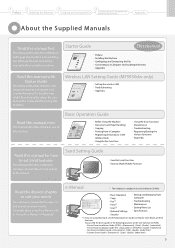
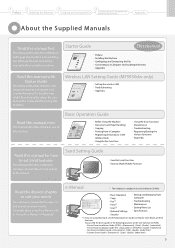
...; Fax Driver Installation Guide → [Documents] - [FAX] - [Guide] - [index.html] • Scanner Driver Guide → [Documents] - [Scan] - [Guide] - [index.html]
5
Read this guide, store it in a safe place for future reference. Starter Guide
This manual
MF5960dn/MF5950dw Starter Guide
1 Preface Next Page
2 Installing the Machine P. 6
3
Con guring and
Connecting the Fax
P. 14...
imageCLASS MF5960dn/MF5950dw Basic Operation Guide - Page 7
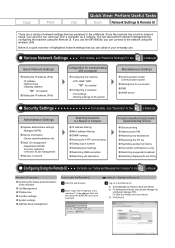
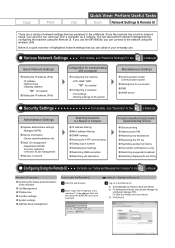
...
Quick View- Port settings - Perform Useful Tasks
Fax
Scan
Network Settings & Remote UI
There are explained in network board, you can print, fax, and scan from Computer" in the
e-Manual. Since the machine has a built-in the e-Manual. IP address - Gateway address
As needed Configuring a computer - Sharing settings for the printer
Miscellaneous Settings
Communication mode...
imageCLASS MF5960dn/MF5950dw Basic Operation Guide - Page 10
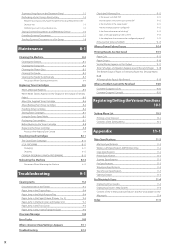
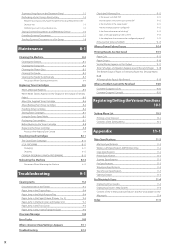
...Support (U.S.A.)
9-20
Customer Support (Canada)
9-20
Registering/Setting the Various Functions 10-1
Setting Menu List Printing a User Data List Contents of the Setting Menu
10-2 10-2 10-2
Appendix
11-1
Main Specifications
11-2
Machine Specifications
11-2
Wireless LAN Specification (MF5950dw Only)
11-2
Copy Specifications
11-2
Printer Specification
11-2
Scanner Specifications
11...
imageCLASS MF5960dn/MF5950dw Basic Operation Guide - Page 11
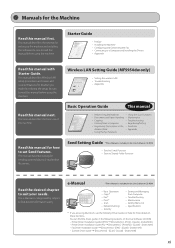
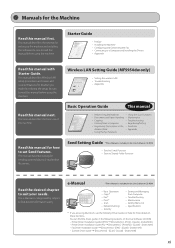
... describes Wireless LAN setup procedures and causes and countermeasures for troubles you are using the machine.
Wireless LAN Setting Guide (MF5950dw only)
Wireless LAN Setting Guide
SXetXtiXngXtXhXe XwXirXelXesXsXLXAXNX
P.1-1
Troubleshooting
?
P.2-1
Starter Guide
For procedures other than printer installation and wireless LAN setup, please refer to E-mail and/or file servers...
imageCLASS MF5960dn/MF5950dw Basic Operation Guide - Page 20


... generates, uses and can be determined by turning the equipment... extremities: hands, wrists, feet and ankles). This list is set ...imageCLASS MF5960dn: F161302 imageCLASS MF5950dw: F161302 Contains Transmitter Module FCC ID: AZDFM48944
This device complies with Part 15 of these documents is intended to be used.
2. These limits are uncertain about the legality of such images as scanned...
imageCLASS MF5960dn/MF5950dw Basic Operation Guide - Page 28
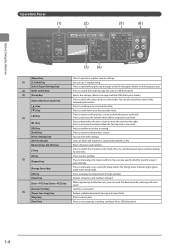
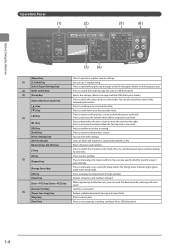
...
(5)
(6)
Before Using the Machine
(3) (4)
[Menu] key (1) [2-Sided] key
[Select Paper/Settings] key (2) Mode switch keys (3) [Reset] key
[Status Monitor/Cancel] key
[ ] Key [ ] Key
[ ] Key (4)
[ ] Key
[OK] key [Back] key [View Settings] key [Wi-Fi] indicator Numeric keys ([0]-[9] keys)
[*] key
[#] key (5)
[Report] key
[Energy Saver] key
[ID] key [Clear] key
[Scan > PC1] key/[Scan > PC2] key...
imageCLASS MF5960dn/MF5950dw Basic Operation Guide - Page 43
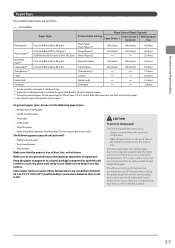
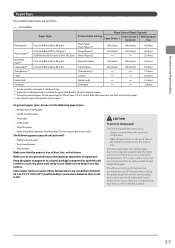
...turn OFF the machine, unplug the power plug from the machine's output area.
• Water droplets form on the back side of the operation panel and in a cool, dry place until ready to use the following paper types do not use...Printer Driver Setting...24 to 34 lb Bond (90 to 128 g/m2)
[Heavy Paper 1]
160 sheets
320 sheets
40 sheet
35 lb Bond to 60 lb Cover (129 to 163 g/m2) [Heavy Paper 2]
25...
imageCLASS MF5960dn/MF5950dw Basic Operation Guide - Page 72


... and version of pages you are using this function.
• Although there may be a function for 2-sided printing,
ensure to set the document to the multi-purpose tray one by using , do ,... were printed with this product.
For instructions on how to display the [Device Settings] sheet, see "Setting the Printer Options"in the preview area.
4 Click [OK]. If the machine you cannot...
imageCLASS MF5960dn/MF5950dw Basic Operation Guide - Page 73


... [ ] and
press [OK].
Printing from [Print Style].
NOTE
• The page sizes for this operation
Status Monitor/Cancel
OK
4 Select the binding edge from [Binding Location].
1 Press [ ] (Status Monitor/Cancel).
2 Select using [ ]
or [ ] and press [OK]. Turned off
No jobs are in the e-Manual.
3 Select [2-sided Printing] from a Computer
2 Click [Finishing]. Checking and...
imageCLASS MF5960dn/MF5950dw Basic Operation Guide - Page 107


... job that you want to close the menu screen. Using the Fax Functions
1 Press [ ] (Menu). 2 Select using [ ] or [ ] and press [OK]. System Settings
3 Select
using [ ] or [ ] and
press [OK]. Set Fax Settings Memory Lock Settings
5 Select using [ ] or [ ] and press [OK].
Delete faxes that you no longer need.
Printer Settings Adjustment/Maintena... Menu USB Direct Print Se... When...
imageCLASS MF5960dn/MF5950dw Basic Operation Guide - Page 109


... [ ] or [ ] and
press [OK]. Menu Timer Settings Common Settings Copy Settings Fax Settings
3 Select using [ ] or [ ] after you have
specified the setting and press [OK]. TX Function Settings Change Defaults Register Unit Name ...
These settings become effective when the machine is turned ON and OFF, or when [ ] (Reset) is pressed to revert to close the menu screen.
You can change...
imageCLASS MF5960dn/MF5950dw Basic Operation Guide - Page 114


The steps to take for this option to scale the image to print the reception date, time, job ID, and page number at the bottom of toner remaining inside the toner cartridge. Security Settings Communication Manage
4 Select using [ ] or [ ] and
press [OK].
On
Print the page footer.
Menu USB Direct Print Se... Set Fax Settings Memory Lock Settings
How to...
imageCLASS MF5960dn/MF5950dw Basic Operation Guide - Page 118


...Scanner in MF Network Scan Utility
* You can change the names for Scanning
Scanning Using Keys on the Operation Panel
You can send the documents by operating a computer See "Scan" in the e-Manual. Select Scan Type Scan: Press OK Color Scan B&W Scan Custom 1
Scanning operation starts. Scan Mode
Resolution
File Type
PDF Settings
Color Scan Color
300 dpi
PDF
Searchable/ Compact
B&W Scan...
imageCLASS MF5960dn/MF5950dw Basic Operation Guide - Page 119


... enter a destination and specify required settings.
To change the scanner settings From your computer you can change the settings for this operation
Menu
6 To continuously scan the document, select with [ ] or [ ], and then press [OK]. Select Shortcut Key Scan PC1 Scan PC2
Using the Scan Functions
7-3 Note The location of saved scanned images
After scanning, the folder where the images...
imageCLASS MF5960dn/MF5950dw Basic Operation Guide - Page 120


... close the menu screen.
Select Scan Type Color Scan B&W Scan Custom 1 Custom 2
Scan Mode
Color scan Color
BW scan Custom1
Black and white
Color
Custom2 Color
Resolution Fie Type PDF Settings
300 dpi PDF
Searchable/ High
300 dpi TIFF
-
300 dpi 300 dpi
JPEG/Exif -
Scanning starts.
Using the Scan Functions
7-4 (3) Select the connection method using [ ] or [ ] and press [OK...
imageCLASS MF5960dn/MF5950dw Basic Operation Guide - Page 122


...TX Job RX Job
(4) Select using [ ] or [ ] and press
[OK]. When scanning from the platen glass, or set the to
After scanning the document, the scanned data is sent to "SCAN_99...port (1) Press[ ] (Reset). (2) Press [ ] (Status Monitor/Cancel). (3) Select using [ ] or [ ] and press [OK]. Scan Next: Press Start
The scanned data is automatically created. Scanned document files are effective ...
imageCLASS MF5960dn/MF5950dw Basic Operation Guide - Page 124


... document, press [ ]
(Start). Using the Scan Functions
Sending Scanned Documents to a File Server
Sending scanned documents to a file server.
Scan Next: Press Start Destinations: 1 No. of TX Pages: 1
To Cancel the scan (1) Select with [ ] or [ ], and then press [OK]. (2) Select with [ ] or [ ], and then press [OK]. For details on the setting procedure, see "Scanning" in the e-Manual...
imageCLASS MF5960dn/MF5950dw Basic Operation Guide - Page 162


...Pln, Rec, Clr
OK
5 Select using [ ] or [ ] and
press [OK]. One-touch keys -
Selects a lower item/setting value. Reset
Press [
Resets the settings. (Resets the copy/scan/fax/USB direct print mode.)
] (... Book] key
Register the following chart • The settings marked with "*1" are only for MF5950dw. • The settings marked with "*2" are only for MF5960dn. • ...
imageCLASS MF5960dn/MF5950dw Basic Operation Guide - Page 164
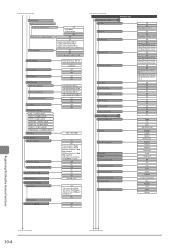
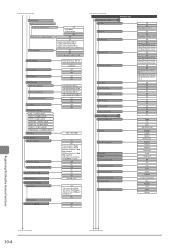
...(seconds)
Slow Normal
Fast
Auto Manual
Registering/Setting the Various Functions
Continues to the next page
10-4
Continues to 48 (hr.)
Off
On - DNS Dynamic Update Time: 0 to 24 to the next page Register Manual Address: Off, On - Use IPv4 Name for mDNS: Off, On
WINS Settings
LPD Settings
RAW Settings WSD Settings
WSD Print Settings: WSD Scan Settings: Use Multicast Discovery: Use HTTP...
Similar Questions
How To Access And Clean The Rollers Canon Imageclass Mf5950dw
How to access and clean the rollers Canon imageCLASS MF5950dw
How to access and clean the rollers Canon imageCLASS MF5950dw
(Posted by jim91192 8 years ago)
Canon Imageclass Mf5950dw Errors - Cannot Print Rx Errors
(Posted by johmark 9 years ago)
Will My Canon Mx432 Scanner Scan If The Printer Has No Ink?
(Posted by briabu 9 years ago)

