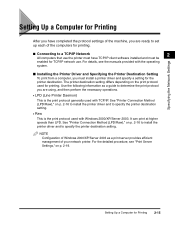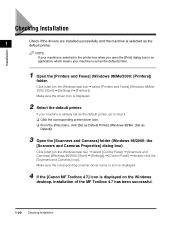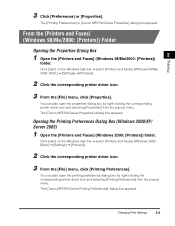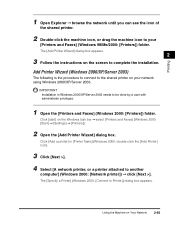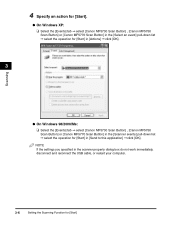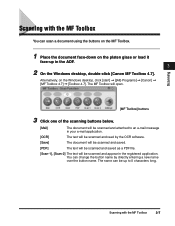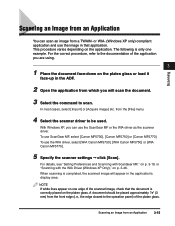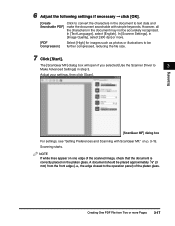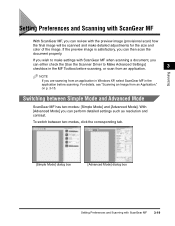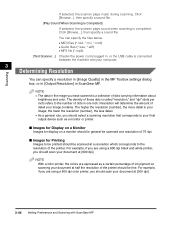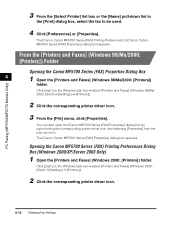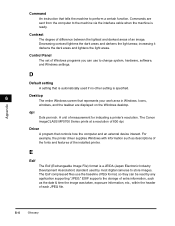Canon imageCLASS MF5750 Support Question
Find answers below for this question about Canon imageCLASS MF5750.Need a Canon imageCLASS MF5750 manual? We have 9 online manuals for this item!
Question posted by charleslauzonproject on January 31st, 2013
How To Get The Scanner To Work On The Canon Mf 5750 Printer/scanner? I Seems To
Current Answers
Answer #1: Posted by tintinb on January 31st, 2013 8:50 AM
1. Visit
2. Select Windows from the Operating System dropdown box
3. Select Windows 8 64-bit from the version
4. Click the Drivers
5. Click the link under the driver something like this "[Windows 64bit] imageCLASS MF5730/5750 MFDriver..."
6. Finally, click the "I Agree - Begin Download" button
7. Download and install the driver software
8. Restart your computer system
If you have more questions, please don't hesitate to ask here at HelpOwl. Experts here are always willing to answer your questions to the best of our knowledge and expertise.
Regards,
Tintin
Related Canon imageCLASS MF5750 Manual Pages
Similar Questions
HOW DO YOU PRINT A ACTIVITY FAX REPORT FOR CANON 5750 IMAGECLASS