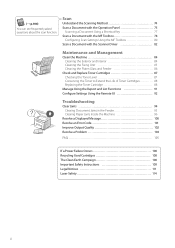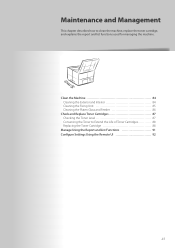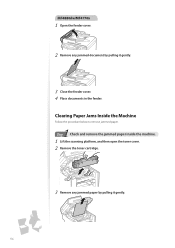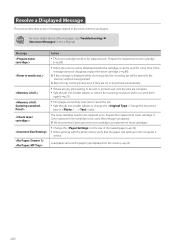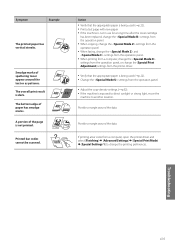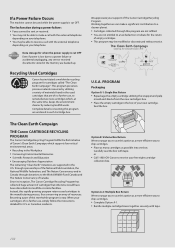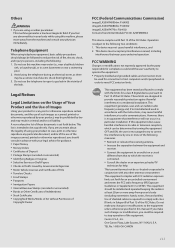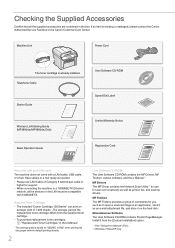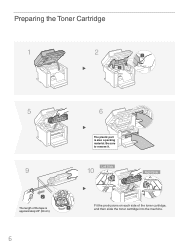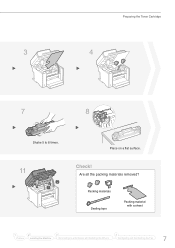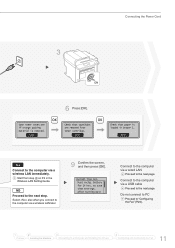Canon imageCLASS MF4880dw Support Question
Find answers below for this question about Canon imageCLASS MF4880dw.Need a Canon imageCLASS MF4880dw manual? We have 3 online manuals for this item!
Question posted by clarendonlocaloffice on June 29th, 2016
Toner Cartridge For The Canon Image Class Mf4880dw
Please information re the code name of toner cartridge for the Canon image CLASS MF4880dw.
Current Answers
Answer #1: Posted by Odin on June 29th, 2016 10:01 AM
Hope this is useful. Please don't forget to click the Accept This Answer button if you do accept it. My aim is to provide reliable helpful answers, not just a lot of them. See https://www.helpowl.com/profile/Odin.
Related Canon imageCLASS MF4880dw Manual Pages
Similar Questions
Cuts Off Left Side When Printing
The left side is getting cut off about a half inch. I have tried adjusting size in adobe going all t...
The left side is getting cut off about a half inch. I have tried adjusting size in adobe going all t...
(Posted by pillarcpa 9 years ago)
Fax Forwarding Canon Imageclass Mf4880dw Can Incoming Faxes Go To Email Instant
Canon MF4880dw; can incoming faxes setup to automatically send to an email address?
Canon MF4880dw; can incoming faxes setup to automatically send to an email address?
(Posted by superbusa 9 years ago)
Canon Mf4880dw Turns Off By Itself
When I turn my Canon MF4880dw on (using the turn on switch) it turns off by itself always 9 seconds ...
When I turn my Canon MF4880dw on (using the turn on switch) it turns off by itself always 9 seconds ...
(Posted by mmarko 9 years ago)
How To Scan And Email A Document With Canon Printer Imageclass D420
(Posted by wscol 10 years ago)
What Does It Mean When Your Printer Imageclass D420 Is In Bios Mode
(Posted by BASAtige 10 years ago)