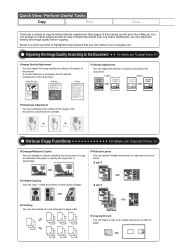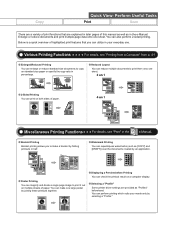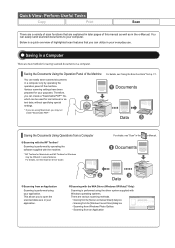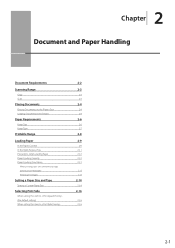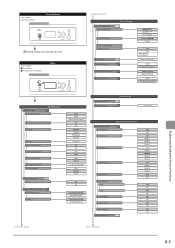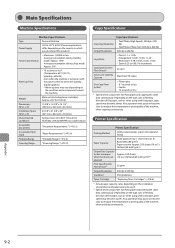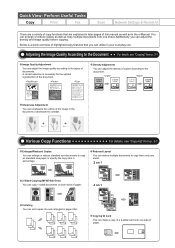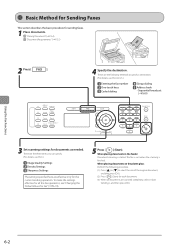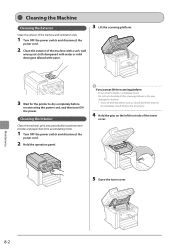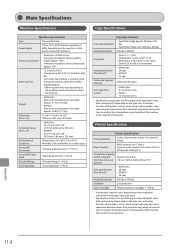Canon imageCLASS MF4450 Support Question
Find answers below for this question about Canon imageCLASS MF4450.Need a Canon imageCLASS MF4450 manual? We have 4 online manuals for this item!
Question posted by trivedimohithumtum on August 25th, 2014
Iam Using Cannon Mf44123in 1 When I Photo Copy Or Scan Tghe Doc It Fail Error Ci
when i photo copy the document it gives red led blink and error conatct your dealer so what can i do ?
Current Answers
Answer #1: Posted by Odin on August 25th, 2014 11:06 AM
If the error message is to contact your dealer, that means that you can't resolve the problem without professional help. You don't have to rely on your dealer: get a referral from Canon at 800-652-2666.
Hope this is useful. Please don't forget to click the Accept This Answer button if you do accept it. My aim is to provide reliable helpful answers, not just a lot of them. See https://www.helpowl.com/profile/Odin.
Related Canon imageCLASS MF4450 Manual Pages
Similar Questions
When I Do A Document Scan I Get This Error Code: 5,250,122. How Do I Fix This P
When I do a document scan I get this error code: 5,250,122. My printer works fine except it will not...
When I do a document scan I get this error code: 5,250,122. My printer works fine except it will not...
(Posted by rw56724 6 years ago)
My Pixma 5520 Won't Scan A Doc To My Macbook Pro? Cannot Find The Scanned File.
My Pixma 5520 won't scan a doc to my MacBook Pro? Cannot find the scanned file
My Pixma 5520 won't scan a doc to my MacBook Pro? Cannot find the scanned file
(Posted by som96658 9 years ago)
Cannon Image Class Mf4450 Will Scan But Not Print
(Posted by samLis 10 years ago)
I Cant Recieve A Fax, How Can I Fix This???
(Posted by tinabobina21 11 years ago)
Only Copy And Print Functions Are Working With Mac, But Scan Cannot Work
Only copy and print functions are working with Mac, but scan cannot work - it is not connected using...
Only copy and print functions are working with Mac, but scan cannot work - it is not connected using...
(Posted by mookiti1803 12 years ago)