Canon imageCLASS MF4350d Support Question
Find answers below for this question about Canon imageCLASS MF4350d.Need a Canon imageCLASS MF4350d manual? We have 6 online manuals for this item!
Question posted by caraghurajpandya on October 20th, 2012
Running Canon Mf4320 D On Ms Windows Server 2008 Operating System
I am facing problem in installation of Canon MF 4320D driver in my operating system ( microsoft windows server 2008 )
Current Answers
There are currently no answers that have been posted for this question.
Be the first to post an answer! Remember that you can earn up to 1,100 points for every answer you submit. The better the quality of your answer, the better chance it has to be accepted.
Be the first to post an answer! Remember that you can earn up to 1,100 points for every answer you submit. The better the quality of your answer, the better chance it has to be accepted.
Related Canon imageCLASS MF4350d Manual Pages
imageCLASS D480 Starter Guide - Page 23
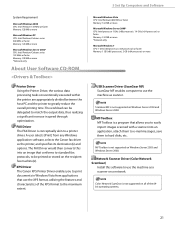
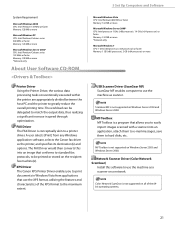
... on Windows Server 2003 and Windows Server 2008.
ScanGear MF is not supported on Windows Server 2003 and Windows Server 2008.
FAX Driver The FAX Driver is not supported on a network.
A user selects [Print] from applications that use the XPS format, utilizing the features and characteristics of the 64bit operating systems.
21 XPS Driver The Canon XPS Printer Driver enables...
imageCLASS D480 Starter Guide - Page 24
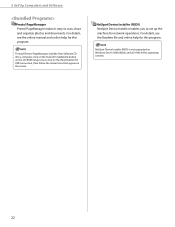
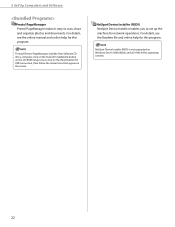
... online manual and online help for USB connection, then follow the instructions that appear on Windows Server 2008 (32bit) and all of the 64-bit operating systems.
22 PageManager, load the User Software CD into a computer, click on the [Custom Installation] button on the CD-ROM Setup screen, click on the [Next] button for this...
imageCLASS D480 Starter Guide - Page 27
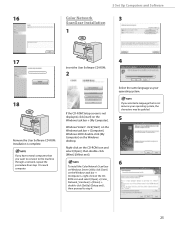
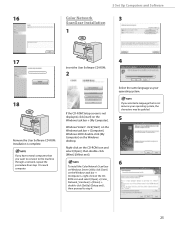
... [Color_ Network_ScanGear] → [Driver] → double-click [SetUp] ([Setup.exe]), then proceed to the machine through a network, repeat the procedure from step 1 for each computer.
Installation is not same as your operating system, the characters may be garbled.
5
6
25 To install the Color Network ScanGear on Windows Server 2008, click [Start] on the Windows task bar →...
imageCLASS D480 Starter Guide - Page 29
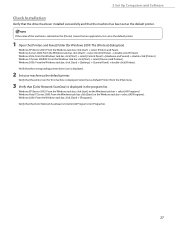
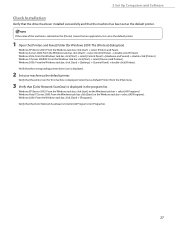
..., it is set as the default printer.
Windows Server 2008: From the Windows task bar, click [Start] → select [Control Panel] → double-click [Printers]. Verify that the [Color Network ScanGear] is displayed.
2 Set your machine as the default printer. 5 Set Up Computers and Software
Check Installation
Verify that the driver has been installed successfully and that the machine has...
imageCLASS D480 Starter Guide - Page 30
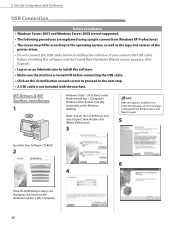
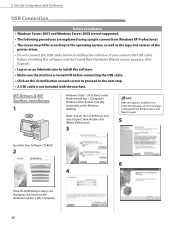
5 Set Up Computers and Software
USB Connection
Before Installation • Windows Server 2003 and Windows Server 2008 are not supported. • The following procedures are explained using sample screens from Windows XP Professional. • The screen may differ according to the operating system, as well as an Administrator to install the software, an error message is displayed.
Free...
imageCLASS D480 Starter Guide - Page 33
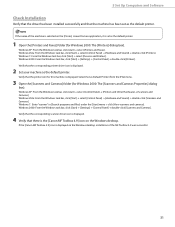
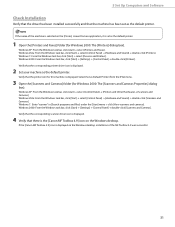
... machine has been set as the default printer. 5 Set Up Computers and Software
Check Installation
Verify that the driver has been installed successfully and that there is the [Canon MF Toolbox 4.9] icon on the Windows desktop. Windows 7: From the Windows task bar, click [Start] → select [Devices and Printers].
Select [Set as Default Printer] from an application, it is displayed.
2 Set...
imageCLASS D460/D440/D420 Basic Operation Guide - Page 9
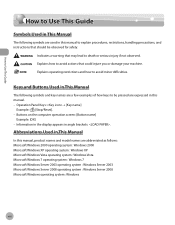
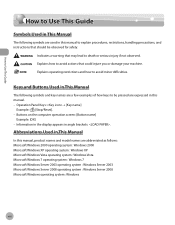
...: Microsoft Windows 2000 operating system : Windows 2000 Microsoft Windows XP operating system : Windows XP Microsoft Windows Vista operating system : Windows Vista Microsoft Windows 7 operating system : Windows 7 Microsoft Windows Server 2003 operating system : Windows Server 2003 Microsoft Windows Server 2008 operating system : Windows Server 2008 Microsoft Windows operating system : Windows...
imageCLASS D480 Basic Operation Guide - Page 10


...: Microsoft Windows 2000 operating system : Windows 2000 Microsoft Windows XP operating system : Windows XP Microsoft Windows Vista operating system : Windows Vista Microsoft Windows 7 operating system : Windows 7 Microsoft Windows Server 2003 operating system : Windows Server 2003 Microsoft Windows Server 2008 operating system : Windows Server 2008 Microsoft Windows operating system : Windows
ix...
imageCLASS MF4380dn/MF4370dn/MF4350d Starter Guide - Page 26
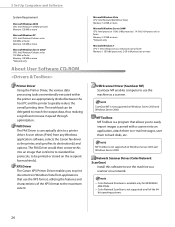
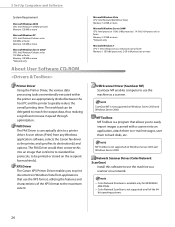
..., to be delegated to match the output data, thus realizing a significant increase in Windows Vista from any Windows application software, selects the Canon fax driver as a scanner.
bit operating systems.
24 Microsoft Windows Vista CPU: Intel Pentium 800 MHz or faster Memory: 512 MB or more Microsoft Windows Server 2008* CPU: Intel processor 1 GHz (×86 processor), 1.4 GHz (×64...
imageCLASS MF4380dn/MF4370dn/MF4350d Starter Guide - Page 27
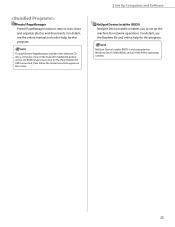
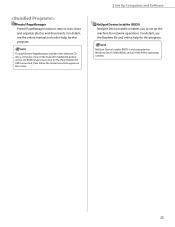
... the User Software CD into a computer, click on the [Custom Installation] button on the CD-ROM Setup screen, click on the [Next] button for USB connection, then follow the instructions that appear on Windows Server 2008 (32bit) and all of the 64-bit operating systems.
25 PageManager makes it easy to set up the machine...
imageCLASS MF4380dn/MF4370dn/MF4350d Starter Guide - Page 32
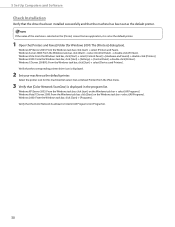
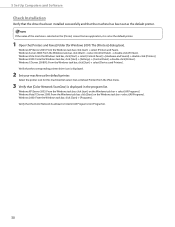
... Server 2008: From the Windows task bar, click [Start] → select [Control Panel] → double-click [Printers]. Windows Vista: From the Windows task bar, click [Start] → select [Control Panel] → [Hardware and Sound] → double-click [Printers]. Windows 2000: From the Windows task bar, click [Start] → [Programs].
Verify that the corresponding printer driver...
imageCLASS MF4380dn/MF4370dn/MF4350d Starter Guide - Page 33
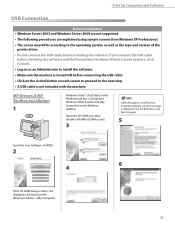
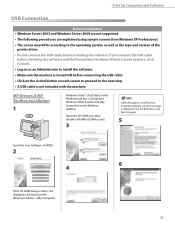
...]. 5 Set Up Computers and Software
USB Connection
Before Installation • Windows Server 2003 and Windows Server 2008 are not supported. • The following procedures are explained using sample screens from Windows XP Professional. • The screen may differ according to the operating system, as well as an Administrator to install the software. • Make sure the machine is...
imageCLASS MF4380dn/MF4370dn/MF4350d Starter Guide - Page 36
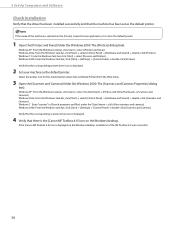
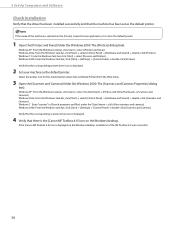
...double-click [Scanners and Cameras]. If the [Canon MF Toolbox 4.9] icon is displayed on the Windows desktop, installation of the machine is set as the default printer.
Windows XP: From the Windows task bar, click [start ] → select [Control Panel] → [Printers and Other Hardware] → [Scanners and Cameras]. Windows Vista: From the Windows task bar, click [Start] → select...
imageCLASS MF4380dn/MF4370dn/MF4350d Basic Operation Guide - Page 10


... Windows 2000 operating system : Windows 2000 Microsoft Windows XP operating system : Windows XP Microsoft Windows Vista operating system : Windows Vista Microsoft Windows 7 operating system : Windows 7 Microsoft Windows Server 2003 operating system : Windows Server 2003 Microsoft Windows Server 2008 operating system : Windows Server 2008 Microsoft Windows operating system : Windows
ix Operation...
imageCLASS D460/D440/D420 Starter Guide - Page 19
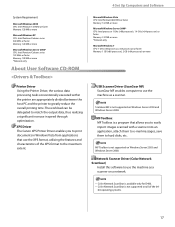
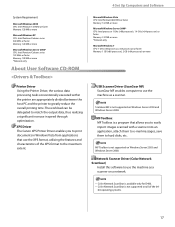
... Scanner Driver (Color Network ScanGear)
Install this software to use the machine as a scanner. ScanGear MF is a program that use the XPS format, utilizing the features and characteristics of the 64- MF Toolbox MF Toolbox is not supported on Windows Server 2003 and Windows Server 2008. Color Network ScanGear is not supported on Windows Server 2003 and Windows Server 2008. Microsoft Windows...
imageCLASS D460/D440/D420 Starter Guide - Page 20


... help for this program. NetSpot Device Installer (NSDI) is not supported on the screen. To install Presto! For details, see the online...Installation] button on the CD-ROM Setup screen, click on the [Next] button for network operations. PageManager Presto! PageManager makes it easy to set up the machine for USB connection, then follow the instructions that appear on Windows Server 2008...
imageCLASS D460/D440/D420 Starter Guide - Page 23


...-ROM icon and select [Open], then double-click [MInst] ([MInst.exe]). To install the Color Network ScanGear on Windows Server 2008, click [Start] on the Windows task bar → [Computer] → right-click on the CDROM icon and select [Open] → [Color_ Network_ScanGear] → [Driver] → double-click [SetUp] ([Setup.exe]), then proceed to the machine...
imageCLASS D460/D440/D420 Starter Guide - Page 25
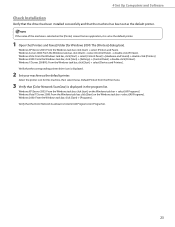
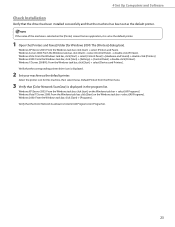
... [All Programs] (or [Programs]).
23 Windows Vista/7/Server 2008: From the Windows task bar, click [Start] on the Windows task bar → select [All Programs]. 4 Set Up Computers and Software
Check Installation
Verify that the driver has been installed successfully and that the machine has been set as the default printer.
1 Open the [Printers and Faxes] folder (for this machine...
imageCLASS D460/D440/D420 Starter Guide - Page 26
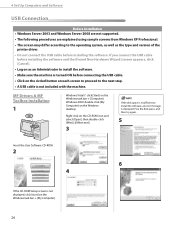
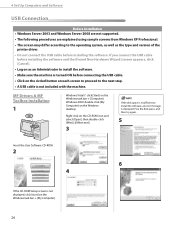
... and Software
USB Connection
Before Installation • Windows Server 2003 and Windows Server 2008 are not supported. • The following procedures are explained using sample screens from Windows XP Professional. • The screen may differ according to install the software, an error message is displayed. MF Drivers & MF Toolbox Installation
1
Windows Vista/7: click [Start] on the...
imageCLASS D460/D440/D420 Starter Guide - Page 29
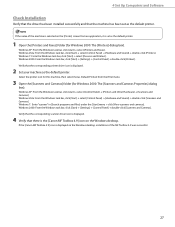
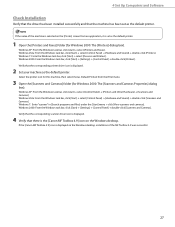
... from an application, it is the [Canon MF Toolbox 4.9] icon on the Windows desktop, installation of the machine is displayed.
2 Set your machine as the default printer. Windows XP: From the Windows task bar, click [start ] → select [Control Panel] → [Printers and Other Hardware] → [Scanners and Cameras]. Verify that the corresponding printer driver icon is selected on the...
Similar Questions
Can't Install Canon Mx432 Driver To My Windows 8 Pc Driver Being Used
(Posted by cedsmark 9 years ago)
How To Make Canon Imageclass Mf4350d Work With Windows 8
(Posted by ransag 10 years ago)
Canon Imageclass Mf4350d Cannot Printing Windows 7 Network
(Posted by elawscuby 10 years ago)
Scaner Problem
how can i used scan on mf4350 d in windows server 2008 standard 86 bit?
how can i used scan on mf4350 d in windows server 2008 standard 86 bit?
(Posted by manojdas20102010 12 years ago)

