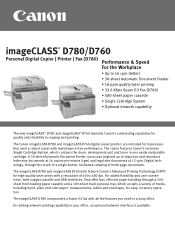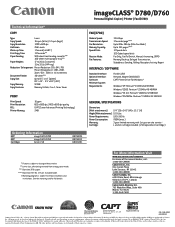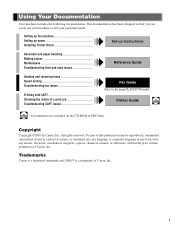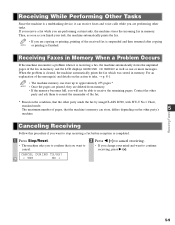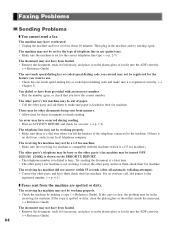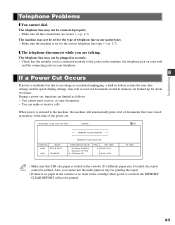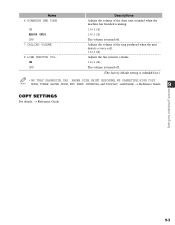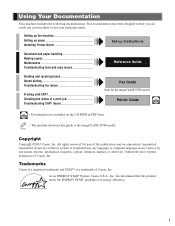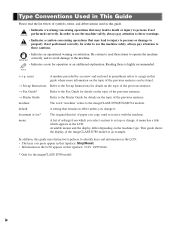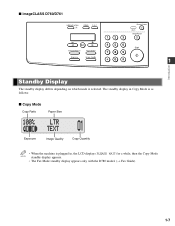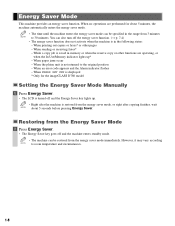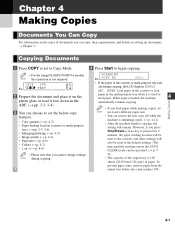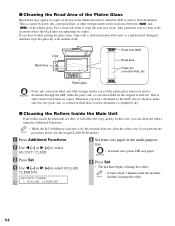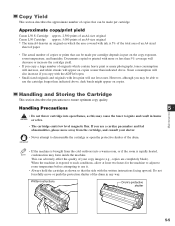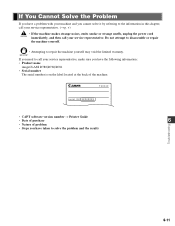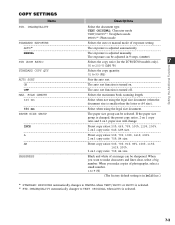Canon imageCLASS D761 Support Question
Find answers below for this question about Canon imageCLASS D761.Need a Canon imageCLASS D761 manual? We have 4 online manuals for this item!
Question posted by abckiddiekollege on November 3rd, 2014
How To Get The Black Lines Out Of The Copies Printed?
The person who posted this question about this Canon product did not include a detailed explanation. Please use the "Request More Information" button to the right if more details would help you to answer this question.
Current Answers
Answer #1: Posted by Odin on November 3rd, 2014 5:02 PM
You may need to clean the platen glass. At this Canon page, scroll down to the subhead, "Cleaning the Read Area of the Platen Glass," and follow those instructions. If that does not work, consider these additional suggestions.
Hope this is useful. Please don't forget to click the Accept This Answer button if you do accept it. My aim is to provide reliable helpful answers, not just a lot of them. See https://www.helpowl.com/profile/Odin.
Related Canon imageCLASS D761 Manual Pages
Similar Questions
Driver For D761
How can I get a driver for a canon d761 printer to use with windows 7 64 bit ? My computer keeps put...
How can I get a driver for a canon d761 printer to use with windows 7 64 bit ? My computer keeps put...
(Posted by gcdoc1760un 1 year ago)
Black Lines On Copies
how do i get black lines off my copies
how do i get black lines off my copies
(Posted by sandragriffith53 11 years ago)
Printer Prints Black Line On Left Margin Of Paper When Copying From Paper Feeder
printer prints black line on left margin of paper when copying from paper feeder?
printer prints black line on left margin of paper when copying from paper feeder?
(Posted by marksj 11 years ago)