Canon imageCLASS D420 Support Question
Find answers below for this question about Canon imageCLASS D420.Need a Canon imageCLASS D420 manual? We have 6 online manuals for this item!
Question posted by bomwou on April 6th, 2014
How To Remove Jammed Paper From Canon Imageclass D420
The person who posted this question about this Canon product did not include a detailed explanation. Please use the "Request More Information" button to the right if more details would help you to answer this question.
Current Answers
There are currently no answers that have been posted for this question.
Be the first to post an answer! Remember that you can earn up to 1,100 points for every answer you submit. The better the quality of your answer, the better chance it has to be accepted.
Be the first to post an answer! Remember that you can earn up to 1,100 points for every answer you submit. The better the quality of your answer, the better chance it has to be accepted.
Related Canon imageCLASS D420 Manual Pages
imageCLASS D460/D440/D420 Basic Operation Guide - Page 11
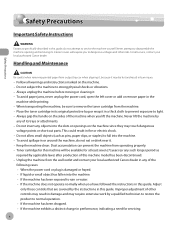
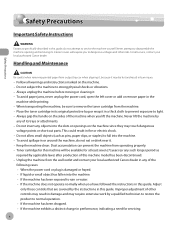
... in this guide. Unplug the machine from the wall outlet and contact your local authorized Canon dealer. Adjust
only those controls that are covered by a qualified technician to restore the ... avoid spillage in fire or electric shock. - To avoid paper jams, never unplug the power cord, open the left cover or add or remove paper in the
machine while printing. - Always grip the handle on...
imageCLASS D460/D440/D420 Basic Operation Guide - Page 48
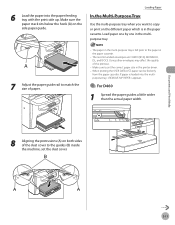
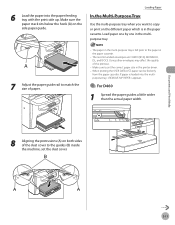
.... The recommended envelopes are COM10 (#10), MONARCH, DL, and ISOC5. If paper is loaded into the paper feeding tray with the print side up. Load paper one by one in the printer driver. - When printing the USER DATA LIST, paper can be fed only
from the paper cassette.
Using other envelopes may affect the quality of...
imageCLASS D460/D440/D420 Basic Operation Guide - Page 135


For D420, skip to the next step.
17 Make sure all the covers are closed.
Transporting the Machine
12 Remove the dust cover from the paper feeding tray.
15 Push the paper guide rail, and then close the paper feeding tray.
13 Remove the paper from the paper feeding tray.
16 Detach the Document feeder tray.
14 Store the dust cover inside the machine. Maintenance
8-28
imageCLASS D460/D440/D420 Basic Operation Guide - Page 139
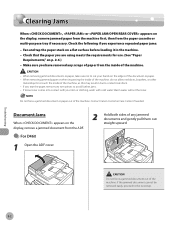
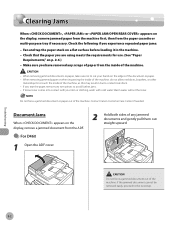
... of the document or paper. - Do not force a jammed document or paper out of the machine. Contact Canon Customer Care Center if needed. If you have removed any scraps of paper from the inside of the machine, as this may result in the machine. - Clearing Jams
Clearing Jams
When , or appears on the display, remove a jammed document from the ADF...
imageCLASS D460/D440/D420 Basic Operation Guide - Page 140
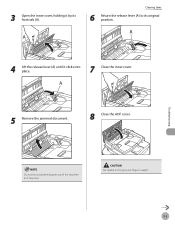
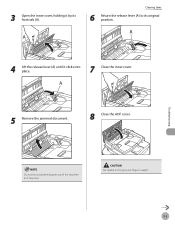
... release lever (A) to get your fingers caught.
9-3
Be careful not to its front tab (A).
Troubleshooting
Do not force a jammed paper out of the machine as it clicks into place.
7 Close the inner cover.
5 Remove the jammed document.
8 Close the ADF cover. 3 Open the inner cover, holding it by its original position.
4 Lift the release...
imageCLASS D460/D440/D420 Basic Operation Guide - Page 142
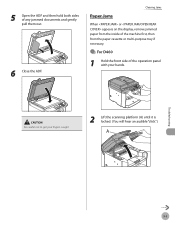
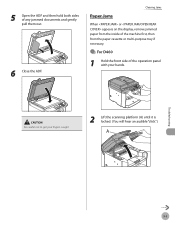
... fingers caught.
2 Lift the scanning platform (A) until it is locked. (You will hear an audible "click.")
Troubleshooting
9-5 Clearing Jams
Paper Jams
When or appears on the display, remove jammed paper from the inside of the machine first, then from the paper cassette or multi-purpose tray if necessary.
● For D460
1 Hold the front side of any...
imageCLASS D460/D440/D420 Basic Operation Guide - Page 146
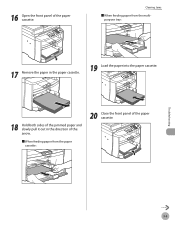
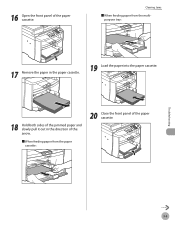
Troubleshooting
9-9 Clearing Jams
■ When feeding paper from the multipurpose tray:
17 Remove the paper in the paper cassette.
19 Load the paper into the paper cassette.
18 Hold both sides of the jammed paper and slowly pull it out in the direction of the arrow.
■ When feeding paper from the paper cassette:
20 Close the front panel of the paper cassette...
imageCLASS D460/D440/D420 Basic Operation Guide - Page 148
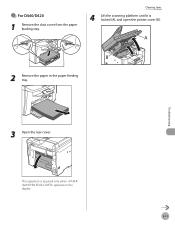
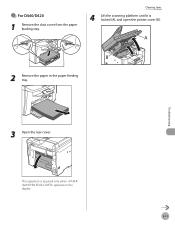
● For D440/D420
1 Remove the dust cover from the paper feeding tray. Clearing Jams
4 Lift the scanning platform until it is required only when appears on the display.
9-11 This operation is locked (A), and open the printer cover (B).
2 Remove the paper in the paper feeding tray.
Troubleshooting
3 Open the rear cover.
imageCLASS D460/D440/D420 Basic Operation Guide - Page 149
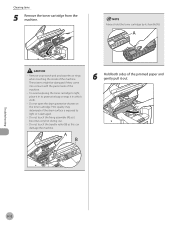
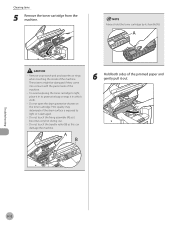
... protective bag or wrap it in its handle (A).
- These items might be damaged if they come into contact with the parts inside of the machine.
Remove your watch and any bracelets or rings when touching the inside of the jammed paper and gently pull it becomes very hot during use.
- Clearing...
imageCLASS D460/D440/D420 Basic Operation Guide - Page 153
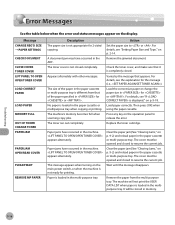
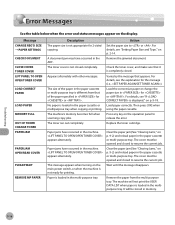
... . Clear the paper jam (See "Clearing Jams," on p. 9-2) and reload paper in the machine.
Message CHANGE REG'D SIZE → PAPER SETTINGS CHECK DOCUMENT
CLOSE COVER TONER COVER LIFT PANEL TO OPEN OPEN TONER COVER LOAD CORRECT PAPER
LOAD PAPER
MEMORY FULL
OUT OF TONER CHANGE TONER PAPER JAM
PAPER JAM OPEN REAR COVER
PLEASE WAIT
REMOVE MP PAPER
Description The paper size is loaded...
imageCLASS D480 Basic Operation Guide - Page 11
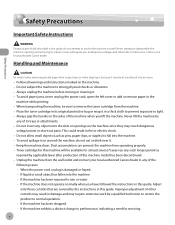
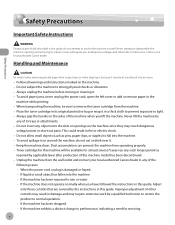
... other risks. Handling and Maintenance
Be careful when removing printed paper from the wall outlet and contact your local authorized Canon dealer. Safety Precautions
Safety Precautions
Safety Precautions
Important ... model has been discontinued. - To avoid paper jams, never unplug the power cord, open the left cover or add or remove paper in fire or electric shock. - Always grip...
imageCLASS D480 Basic Operation Guide - Page 53
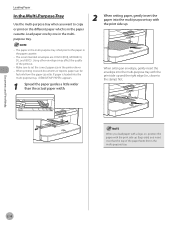
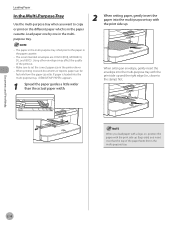
... into the multi-purpose tray with the print side up and the right edge (i.e., closer to set the correct paper size in the multipurpose tray.
2 When setting paper, gently insert the paper into the multi-purpose tray with the print side up .
-
The paper in the paper cassette.
- Load paper one by one in the printer driver. -
imageCLASS D480 Basic Operation Guide - Page 195
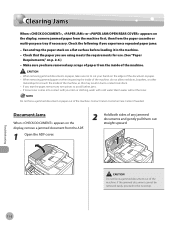
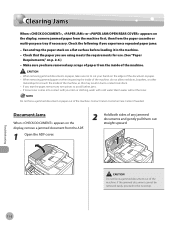
... jams: -
Document Jams
When appears on the display, remove jammed paper from the machine first, then from the paper cassette or multi-purpose tray if necessary. Clearing Jams
Clearing Jams
When , or appears on the display, remove a jammed document from the ADF.
1 Open the ADF cover.
2 Hold both sides of any jammed documents and gently pull them out straight upward. Contact Canon...
imageCLASS D480 Basic Operation Guide - Page 197
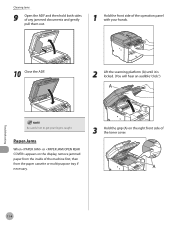
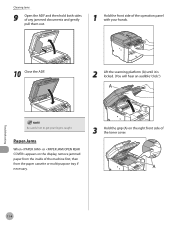
... appears on the display, remove jammed paper from the inside of the machine first, then from the paper cassette or multi-purpose tray if necessary.
3 Hold the grip (A) on the right front side of the operation panel with your hands.
10 Close the ...
imageCLASS D480 Basic Operation Guide - Page 205
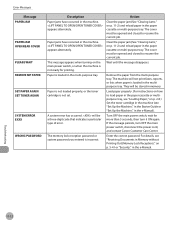
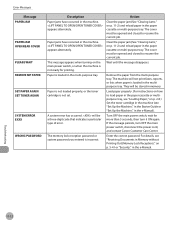
... switch, disconnect the power cord, and contact Canon Customer Care Center.
The cover must be a three-digit code that indicates a particular type of error.
Remove the paper from the multi-purpose tray. Troubleshooting
11-12 Clear the paper jam (See "Clearing Jams," on p. 5-41 or "Security," in the paper cassette or multi-purpose tray. For details, see...
imageCLASS MF4380dn/MF4370dn/MF4350d Basic Operation Guide - Page 12
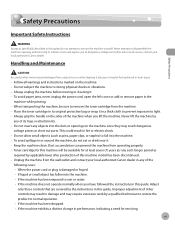
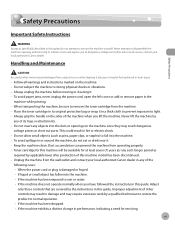
...operate normally when you lift the machine. To avoid paper jams, never unplug the power cord, open the left cover or add or remove paper in fire or electric shock. - When transporting the... Canon dealer. Follow all service, contact your local authorized Canon dealer in performance, indicating a need for this machine will expose you to disassemble the machine: opening and removing its...
imageCLASS MF4380dn/MF4370dn/MF4350d Basic Operation Guide - Page 205
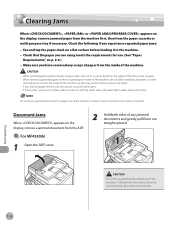
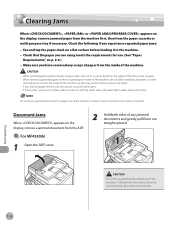
... to the next step.
11-2 When removing jammed paper or when inspecting the inside of the document or paper. - Do not force a jammed document or paper out of the machine. Fan and tap the paper stack on the edges of the machine, as this may result in the machine. - Contact Canon Customer Care Center if needed. If loose...
imageCLASS MF4380dn/MF4370dn/MF4350d Basic Operation Guide - Page 208


... caught.
2 Lift the scanning platform (A) until it is locked. (You will hear an audible "click.")
Troubleshooting
11-5 Clearing Jams
Paper Jams
When or appears on the display, remove jammed paper from the inside of the machine first, then from the paper cassette or multi-purpose tray if necessary.
˔ MF4380dn/MF4370dn
1 Hold the front side of any...
imageCLASS MF4380dn/MF4370dn/MF4350d Basic Operation Guide - Page 214
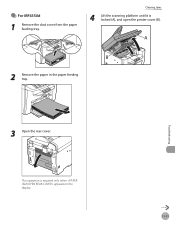
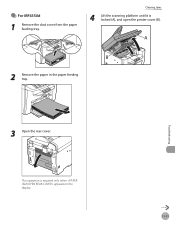
˔ For MF4350d
1 Remove the dust cover from the paper feeding tray. This operation is locked (A), and open the printer cover (B).
2 Remove the paper in the paper feeding tray.
Troubleshooting
3 Open the rear cover. Clearing Jams
4 Lift the scanning platform until it is required only when appears on the display.
11-11
imageCLASS MF4380dn/MF4370dn/MF4350d Basic Operation Guide - Page 221
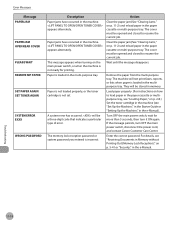
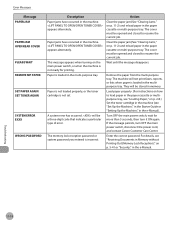
... current job.
The machine will not print faxes, reports, or lists when paper is loaded in the multipurpose tray.
Error Messages
Message PAPER JAM
PAPER JAM OPEN REAR COVER
PLEASE WAIT REMOVE MP PAPER
SET PAPER AGAIN SET TONER AGAIN
SYSTEM ERROR EXXX
WRONG PASSWORD
Description Paper jams have occurred in the machine.
Turn OFF the main power switch, wait...
Similar Questions
I Have A Paper Jam. Paper Is Shredded And Can't Pull Out.
(Posted by dorielle2002 8 years ago)
How To Remove Jammed Paper From Canon Printer Mx439
(Posted by dsmandou 10 years ago)
Paper Jam Cleared On Canon Imageclass D420 But Still Get Error Message.
Cleared jammed paper but still getting error message. Seems like everyone has this issue when search...
Cleared jammed paper but still getting error message. Seems like everyone has this issue when search...
(Posted by inkspotsewis 11 years ago)

